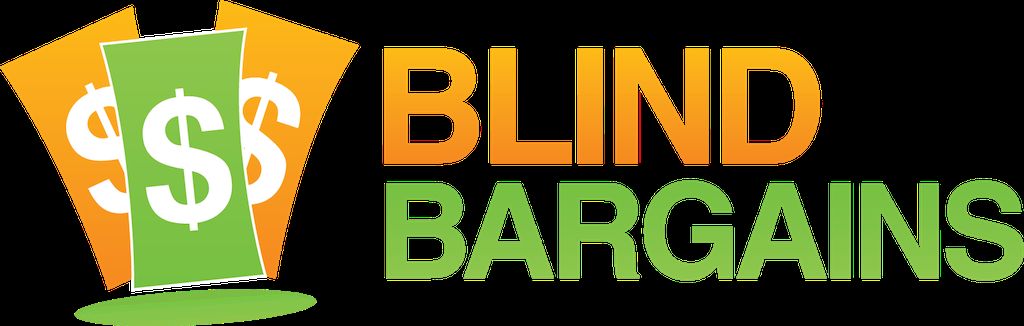Some of today's braille displays do a lot more than just display braille, but which one is right for your needs? In this in-depth article, I compare the VarioUltra (VU) from Baum and the Braille Edge from HIMS. I chose These 2 units because they both have 40 cells of braille and are what the market seems to now call "smart displays", a term given to devices which do not perform all of the functions of a traditional notetaker such as playing music, GPS navigation, downloading email directly to the device, or browsing the internet. At the same time, these devices are able to accomplish more than just connecting to an external gadget such as a computer, tablet, or smart phone. While these braille devices are in the middle in terms of functionality, they're also in the middle in terms of their price point when compared with other categories of braille devices. This article will examine both the Braille Edge and VarioUltra for their connectivity, support while connecting with some external devices, their internal applications, and physical appearance.
Note that this is not a manual, nor is it intended to be something which will teach the reader how to use specific features. Both companies have done a fine job with user documentation. My intent here is only to compare the features and functionality of both devices. Though most of the information below is factual in nature, any opinions expressed are those of the author only and do not reflect the views of any other person or entity.
Financial Damages
The first question people may ask is what will the price be for these devices? The Edge sells for $2,795, while the VarioUltra 40 sells for $3,995. It may be worth noting that there is also a 20 cell version of the VarioUltra for $2,395. No smaller Braille Edge counterpart is available at the time of this writing. Yes, I acknowledge these are high prices for most individuals to pay, , but I also am writing this for those who may have the opportunity to get one of these devices through a funding source such as a state vocational rehabilitation agency, an employer, the National Deaf-Blind Equipment Distribution Program, or some other funding source.
Getting Physical
The Braille EDGE 40 measures 12.2 inches long by 4 inches wide by 0.86 inches thick, and weighs 1.73 pounds. Conversely, the VU40 measures 12.4 inches long by 3.5 inches wide and 0.7 inches thick, weighing 1.1 pounds. In summary, the VU is slightly longer, but weighs less and is not as wide when compared to the Edge. It's beyond the scope of this article to give a complete physical description of each braille display, but you can find these in their respective manuals.
Regarding the keyboard, the spacing of the Perkins style keys are much closer together with the Edge. The spacebar sits between dots 1 and 4, and the dots 1-8 appear in their typical fashion. With the VarioUltra, the spacebars (yes there are 2) are not so close to the keyboard, but reside on the bottom of the surface of the device with the cursor routing buttons and braille display in between them and the rest of the Perkins style keyboard. I find either keyboard comfortable while typing, though both require a bit of adjustment. Users with very small hands may find it a challenge to hit the spacebars with their thumbs on the VarioUltra, for example. The opposite may be true for those who have bigger hands, who may find the keyboard on the Braille Edge to be too crammed together.
As for navigation, the VU has what Baum calls a "Navistick", which allows the user to have arrow keys. The Braille Edge does not have this exact feature, but has a set of arrow keys located on either side of the Perkins style keyboard. The functions of these arrows and Navistick are similar; it's just a different approach to accomplishing the same thing. One difference is that you can press down on the Navistick to activate items; there is no way to do this with the Edge's arrow keys.
The VarioUltra has switches for both locking the keyboard and for jumping between Notetaker mode and Braille Display mode. It also has a micro USB connection for charging and moving files to and from the internal flash disc to a PC or Android device, and a standard type A USB port which allows you to connect either a wired keyboard or thumb drive.
The Braille Edge has a slot for inserting an SD card, a port for connecting the included AC adapter, and a mini USB port for slow charging and connecting to a PC or Mac as a terminal for a screen reader. It does not have the ability to get files from a thumb drive and does not appear to have the ability to read and write on the SD card through another device.
Both devices have some additional features which differentiate them from each other. The VU has system keys to help you access certain functions quickly such as the time, battery status, switching Bluetooth channels (more on this later) etc., the Braille Edge has something unique as well. To either side of the spacebar on the Edge, you will find 4 rectangular keys. These keys perform different functions depending on what you are doing. For example, by pressing what is called the f4 key, you can activate menus for the internal program that is open. With JAWS, the F2 key will activate the alt key. The VarioUltra has some similar functionality for its internal programs, pressing the S3 key will achieve the same as f4 on the Edge, but it does not appear to work when connected with external devices. I ll talk more about these differences in the Getting Connected section of this review.
Carrying these gadgets around:
Both The Edge and VU come with a case which has a strap. The case for the Edge, however, is more like a small laptop bag. The only way to secure it in the carrying bag is to zip it up, thus not giving you access to the display on the go. You can, however, purchase an Executive Products case for the Edge from HIMS for $98. This case fits around the device nicely and allows you to operate the display fully while leaving the Edge secure.
A well designed case comes with the VU. It somewhat resembles the cases made by Executive Products, in that the cover closes with magnets. When open, the case allows you to access all keys and ports while on the go and also keeps the device secure to your shoulder. While it doesn t contain a zipper pocket on the front of the case like the Executive Products one does, it also saves you from having to buy another accessory.
What do Both Devices Have?
Both the Braille Edge and VU contain a small suite of internal programs to help you accomplish tasks which, while you could do them on your smart phone or other connected device, can be carried out more effectively using just the braille display. The VarioUltra and Edge both have the following internal features: Word Processor, Calculator, Date and Time, Alarm, Timer, and Stop Watch. The VarioUltra also has a PDF Reader and an Excel Viewer while the Braille Edge includes a Scheduler application.
User Manuals:
Both companies offer user manuals on their websites. Baum offers a version in Microsoft Word, PDF, and as an HTML webpage. It was last updated in February 2017. The Edge manual is available in PDF and Word formats, but has not been updated since 2013 to include some of the changes released in 2016. For example, there are no instructions on how to use the new Test mode to exercise the braille cells.
File support and transfer
Both braille displays have support for DOC, DOCX, RTF, txt, and BRF files. For Word files, read-only support is offered. The VarioUltra allows for direct editing and saving of RTF files, but the Edge requires you to save any changes you make on RTF files as a plain text document. In addition to these formats, the VarioUltra supports the reading of PDF, Excel, and PowerPoint files.
So you ve taken those important meeting notes and just been handed a PowerPoint presentation on a thumb drive, or perhaps you ve downloaded that novel from Bookshare that you have wanted to read for ages. Since neither of these products have internet connectivity, you need a way to move files to and from them. With the Braille Edge, your only option is to use an SD card. Many laptops come with SD card readers, or you can always purchase one online for around $15. There is even an SD card reader you can get which will work with Android or iOS.
With the VU, you have a few more options, though an SD card isn t one of them. You can connect directly to a PC while in Notetaker mode and the VarioUltra will show up as a storage device on your PC. You can freely copy files to and from the VU without trouble, though the process seems a bit slower than using a thumb drive. Speaking of thumb drives, you can also connect these to the VarioUltra and copy files to the braille display s internal memory. Running out of storage shouldn t be an issue, as you can store up to 32 gigabytes of data on the VU flash disk.
Whose got the power?
Battery life is one area where you will see there is a compromise for the smaller size of the VU. With normal use (meaning I m in and out of braille display mode and taking notes throughout the day), I get around 9 or 10 hours of battery life out of the VarioUltra. This is accurately described in the manual. With the bigger Edge you also get more battery life. Doing the same types of activities, I usually get around 18-20 hours of usage. I ve easily offset the lack of battery life on the VarioUltra with a small external battery pack, but it is something else to carry around, which could be annoying to some people.
Time to Take some Notes
Both the Braille Edge and VarioUltra have a Word Processor/Notepad depending on which device you are referring to. Both also support the file types listed above. This is great, for me anyway, because I download BRF files from specific sources, and can read them directly on the braille display without consuming the battery of my connected phone or draining it by leaving Bluetooth on. It s also great to be able to turn the device on and immediately start writing a new note. This is one spot where the Edge seems to shine, since it s possible to configure what happens as soon as you turn on the device. So if you want it to always be ready to jot down notes, you can set it up to do so. The VarioUltra does not have this option, but you can press and hold System key 1 as soon as you turn the device on to launch the Word Processor. The VU also has a unique feature in that you can have multiple documents open at once.
Reading files is pretty straightforward. Both devices have the ability to find specific text, auto-scroll, and navigate by various elements. Bookmarking is available on both braille displays, but you can only set one bookmark for each file on the VU. The Edge allows you to set several different marks in the same file. This is great for when you have a reference book where you would like to keep several bookmarks, and I will be submitting this as a suggestion to Baum for a future update.
For fun, or something a geek like me would call fun, I loaded the same files on the Edge s SD card and the VU s internal memory. With a 516KB BRF file, it took the VarioUltra 23 seconds to load. On the Braille Edge, that same file loaded in just 5 seconds. With a 208KB plain text file, it took the VarioUltra 5 seconds to open, and took the Edge 21. With a 56KB RTF file, it took the VarioUltra 2 seconds to load, and the Braille Edge 14. With a 1 page accessible PDF file, it took the VarioUltra less than 1 second to load, a format that is not supported on the Edge. A Power Point presentation of 40 slides with some pictures took about 6 seconds to load on the VU, and again, wouldn t do so on the Edge at all.
Editing files seems to be about equal in nature, though I felt there was a steeper learning curve with the VarioUltra. To start with, recall I mentioned that there are 2 spacebars on the VU. The left spacebar is used to carry out commands on the internally available applications, while the right one is used to insert spaces in to your document. I found that making sure to hit the left spacebar in conjunction with keyboard commands took some getting used to, but I also noticed I wasn t executing commands by accident because I was hitting the spacebar too fast.
In the latest version of the Edge firmware, HIMS has introduced a feature called typing mode which addresses this issue in a different way. The command structure itself is also a bit different than the conventional one on the VarioUltra. For example, on most notetakers and with most systems other than Android supporting braille, space with dot 4 will take you to the next line. This is true of the Edge, but the left spacebar and dot 4 will take you to the next character on the VU.
The editing functions and the menu structures of both word processing applications are similar. For example, both the VarioUltra and Braille Edge have submenus of File, Edit, Insert, and Tools. Both word processors have the ability to copy, cut, paste, undo, select all, mark blocks of text, and insert the date and time. The Edge offers the ability to insert a calculation, while the VU allows for the insertion of paragraph and page breaks, a feature useful in RTF files. The VarioUltra also offers the ability to highlight specific blocks of text and then jump directly to them from within another submenu called Navigate. There are also a few settings which the VarioUltra has included in the Word Processor that are available elsewhere on the Edge such as default braille tables and type of text input and output.
One of the great things about both pieces of equipment is that documents can be composed and shared with other devices. With the Braille Edge, you can write in contracted braille, and have that file saved as a plane text document for viewing on a mainstream device. With the VarioUltra, this is also possible, but you can also do the editing in contracted braille and then save as an RTF document. So, for example, I can take notes at a meeting in contracted braille with the VarioUltra, save them as an RTF document, copy them directly to my PC, and send on to a colleague. There is no need for an SD card or even a thumb drive.
Connectivity
One of the major advantages to devices like this is that they can connect to external mainstream pieces of technology, but don t have all the bells and whistles other notetakers have which allow for the user to save some on cost. While it was not possible for me to test every configuration, I have done some comparing and listing of notes below. All testing was done using the latest VarioUltra 1.33 firmware released in July of 2016 and the October 2016 version of the Braille Edge 1.1 firmware.
Multiple devices, one braille display
Both the Edge and VarioUltra have the ability to be connected to more than 1 device at a time. For the Braille Edge, you can connect to 1 Bluetooth and one USB device and switch among them just fine. I did this a few times running JAWS on a PC via USB and Mac with VoiceOver, along with being connected to my iPhone. The VU, however, can connect up to 5 devices and switch among them seamlessly. One can connect to a single USB device, and choose between 4 different Bluetooth channels. I ve had 3 Bluetooth channels active at the same time along with 1 USB device, and was able to flip among the connected devices with relative ease. In addition, according to Baum, when version 1.4 of the firmware is released, you will be able to unlock your iOS or Android device by activating the Bluetooth channel on the VarioUltra. That is a first, and will be quite handy for those with more than one connected device.
iOS
iOS 10.2.1 was used to conduct this review. The pairing process with the Braille Edge is a bit more straightforward in that you go to Settings/General/Accessibility/VoiceOver/Braille and pair it in the traditional way using the pin code 0000. With the VarioUltra, you will first need to pair the device through Bluetooth settings and then go in and pair it again with VoiceOver. For details on how to do this, please see the appropriate section of the manual.
Once paired, both devices use the same set of commands to carry out VoiceOver equivalent actions. E.G. Flick right by pressing space with dot 4, mute speech by pressing space with M. Text input also works the same as it does on all braille displays connected to iOS, both with the quirky translation and the somewhat messed up U.S. English contracted braille table. However, both products have some workarounds for the translation issues.
HIMS has included a popular feature found in all of their updated products that connect to external technology known as Terminal Clipboard. This feature only seems to work for Bluetooth, as I couldn t get it to work with USB on Windows with JAWS or VoiceOver on the Mac. This feature allows you to type utilizing the internal Notepad application, make your edits as needed, and then press enter to send the text to the connected device. It s important that you be in a text field on your iOS device before starting pain pills online. It s also important that your braille codes match up. For example, if you are using contracted braille on iOS, you will need to use it on the Edge as well. I ve had success transferring about 2 K of data with this method, and I have also had it not go through from time to time. The times it hasn t, it was user error, because although I was on a text field, the cursor wasn t blinking to indicate that it was ready to receive input.
Baum has included a slightly different take on this feature. First, write something in the Word Processor. Once done, highlight whatever text you would like to send to your connected iOS device, copy it to the clipboard, switch back to braille display mode, and press the s2 key along with D 1 to paste the text. Baum says you can transfer up to 10 KB of text at a time, but I ve only tested it with about 3, which is equivalent to about 2 print pages. It took about 3 minutes to enter the text, but it was all there. The same rules about braille codes and text fields written above still apply. It would be nice if Baum could also include a quicker way to do this such as what is found on the Terminal Clipboard feature for shorter bits of text, so that one doesn t have to switch between modes and press a lot of different keyboard commands.
Some things are unique about each device when connected. For example, the Braille Edge has 4 keys on either side of the spacebar that do specific functions. With iOS, they can move you to different rotor options and toggle braille input and output. The 4 keys to the right of the spacebar will scroll you in any of the 4 directions by page. This can come in handy if you just want to hit a button to scroll in a certain direction, and cannot recall the keyboard command.
The VarioUltra has some distinctive functionality as well. On either side of the braille display you will find 3 keys, which are called D keys. You can press any combination of these to achieve the equivalent of the corded command. For example, d 1-3-4 will mute and unmute speech. One of the really nice things about the VarioUltra is that you can check the battery status and time while in braille display mode. This is achieved by pressing s2 with the left spacebar. With the Edge, you must go out of Terminal Mode and press space with P, and then go back in to Terminal Mode.
The arrow keys on the Edge and the Navistick both allow for equal navigation with iOS. The one difference is that you can press down on the Navistick to activate items, which is not possible with the arrow keys on the Braille Edge.
Android
Very Limited testing was carried out on Android, because the author doesn t have an updated Android device to conduct a long term evaluation. A nexus 7 with Lollypop was used. Note that this is 2 Android versions behind but from what I m told, BrailleBack behaves the same way as on the current version of the OS. The version of BrailleBack used was 0.95.1-prod which was released in December 2015.
Connecting is standard for the Edge. If you have paired a device with BrailleBack before, the process will be familiar and can be accomplished with a few simple steps.
Just like with iOS, or any other Bluetooth connection for that matter, the VarioUltra requires you pair it first through the Android device and then BrailleBack. Also, the current public version of BrailleBack does not have native support for the VarioUltra, so you will need to set the VarioUltra to emulate a VarioConnect. Once the connection is established, however, you can switch the emulation back to VarioUltra. First turn off BrailleBack, then switch the emulation back to the VU on the braille display, and then reenable BrailleBack. If you leave it connected emulating a VarioConnect, the display will be funky on the 20 cell model, as BrailleBack thinks it s working with a 24 cell display. Also note that if you do not wish to complete the steps above to change the emulation back, you will need to re-pair any devices that were previously set up when it was emulating a VarioUltra, as it s not currently possible to emulate different displays on different channels.
Simply beginning to type after pairing either device will bring up an Android dialogue asking if you would like to enable input for this device. Select the appropriate option, and off you go using uncontracted braille input. The lack of contracted braille input is not a Baum or HIMS limitation by the way, but one of the current public release of BrailleBack.
One of the challenges of Android is that it s hard to know what navigation options are available with what display without doing some research. In both the case of the Edge and VU you can do most navigation just fine. There are commands for moving to the previous and next item, scrolling, activating items, activating the Home Button and Long Pressing on an item among several others. Press space with L to launch the help document with a specific command list for each device.
Support for Braille doesn t even fully exist in some native Google apps. Again, this is of no fault to HIMS or Baum and will require work on the part of the developers of BrailleBack.
As noted in the above section on iOS, both braille devices come with the ability to transfer internal data to the connected mobile device. However, the braille codes must match, so it s not possible to achieve contracted braille input on Android with either device. You must type in uncontracted braille, and set the internal tables accordingly.
The Mac
Mac OS 10.2 Sierra was used to write this review. Behavior was the same on USB and Bluetooth for both devices. However, if you are running anything prior to Sierra, you can only use the VarioUltra in Bluetooth mode and must use emulation. The Braille Edge supports OS X 10.8 Mountain Lion and later with both Bluetooth and USB.
The D keys on the VU function differently on a Mac than they do on iOS. For example, d4 will stop interacting with an item, while d6 will start. D2 and d5 are the same as on all other systems, as they will pan the Braille back and forth. All other commands work as expected, and the same comparison with the arrow keys and Navistick made with iOS applies to Mac OS.
The f keys found on the Edge have a lot of different functions on Mac OS. For example, pressing the f5 key will perform the command VO plus J, which will jump the VoiceOver and Braille cursor to linked items. This is particularly handy when needing to jump directly from the list of messages in the Mail app to the text of a specific message. There is no Braille keyboard equivalent to this keyboard option. See the manual for other specific F key functions, which can come in handy when having 1-button access to certain parts of the operating system.
NVDA
For this article, NVDA 2017.1 was used on a Windows 10 Toshiba laptop with a 128 GB SSD, 8GB of ram, and 2 GHZ processor.
NVDA has support for both the VU and the Edge. Like Android, contracted Braille input is not supported on either device. With the Braille Edge, you will need to locate the drivers on the HIMS s website and then install them before you can use The Edge with NVDA. Set up is easy enough, and, again, behavior whether connected via USB or Bluetooth seems the same for both products.
Using the Braille Edge 40, I found that most navigation options worked well enough, but that as operation continued beyond carrying out a few commands, NVDA quit responding to them, E.G. Space with 4-5-6 and space with 1-2-3. There seemed to be very little rhyme or reason that would trigger this behavior, and the only way to fix it seemed to be to restart NVDA. Also of some disappointment is the lack of utilization of the 8 function keys on the Edge. I suspect this could have something to do with the fact that all HIMS products are supported under one Windows driver, but this is also the case with JAWS, and as you will read later, these function keys work well with the latest firmware build for the Edge. My conclusion from this is that Braille input on NVDA with the Braille Edge is flaky at best, and it s far from being a reliable experience. If all you want to do is read and write, you should be ok, but editing and navigating documents with the Braille keyboard is where things get tricky.
With regard to the VU, no installation of drivers are required for this device, as it supports something called HID Mode. For the purposes of this article, all you need to know is that you can plug it in, select it under NVDA, and it will work. If pairing through Bluetooth, you would also follow the standard procedure for connecting a Bluetooth device and then select it appropriately in NVDA. Your navigation options are fairly limited with the VarioUltra in that you can use the Navistick to move around, type &also use the d 1 and d3 keys to move by line, but that s about all. There are no commands for moving around to various aspects of the screen, nor can you activate keys like the alt key.
JAWS
JAWS 18.0.2324 was used on the same computer listed in the NVDA section. Unlike NVDA, JAWS has contracted Braille input which, in my opinion, is far superior to any of the other systems tested. It not only interprets contracted Braille correctly, but I m also able to make corrections and it understands these corrections based on context, unlike on Mac OS and iOS. There is a hefty price tag on JAWS of course, which cannot be overlooked.
Regardless of which Braille display you use, you will need to install a driver specifically for JAWS. You can find these on the Baum or HIMS websites. Once installed, you will then need to go to the Braille Options menu and add the appropriate display.
The VarioUltra has all sorts of navigational commands that you can use, and works well with contracted Braille input. IN fact, I m writing this section of the article exclusively with the VU s keyboard, and it works very well. The command structure is a bit different than what you would expect, for example, you need to press d1 and d4 to jump to the top of a file, and d4 with d6 to get to the bottom. The developers have worked to take full advantage of the d keys while using JAWS. There are commands for alt tab, alt, toggling input and output modes of Braille, and many others. The driver also seems quite stable; I ve been composing this paragraph and the one above it without any trouble at all, even making some minor corrections.
Now, I have switched to the Braille Edge to compose this section. It's equally as responsive as the VU, though I find the keyboard to be a bit louder. Certainly, as someone who has had to adapt to different braille keyboards as a tech instructor, neither of these keyboards bother me. Where the Edge sticks out to me as a JAWS user is that the command structure follows the more conventional format. Space with L does what we expect, as does space with dot 4 and many others. Beyond that, I must again bring up those 8 rectangular keys to the left and right of the spacebar. With JAWS, you have less of a need to use the keyboard on your PC because you have direct access to functions such as Alt, Tab, Control, Escape, and a few others. If you hit F2 and f4 together, for example, you will be hitting alt and tab together to switch windows. This functionality exists on the VU, but it involves a set of commands that are different. You also have access to an entirely different set of commands when you disable what is called Typing Mode on the Edge. This allows for other functions to be carried out such as select all, copy, cut, paste, etc. This is all done without the use of the standard keyboard, and is not available on the VarioUltra. I also spoke of the Navistick when comparing the arrow keys on the Edge. These also function the same on JAWS.
Conclusion
First, conclude that I write too much. Second, keep in mind that neither of these devices will be perfect for everyone. Your needs will determine which piece of technology would work best for you, or perhaps that neither of them would be a good fit.
Budget is always a factor, as is productivity. From a mobile user s perspective, the ability to switch between devices quickly, being able to transfer content from the internal flash disk, and having more on board applications are solid selling points for the VU. Speaking of being portable, the weight and slimness of the VU certainly are strengths. The PowerPoint app for iOS for example, works, but the user interface is rather clunky.
On the other hand, you can save over a thousand dollars by getting an Edge, and it does seem to have better support with Windows screen readers. If SD cards are your thing, the Edge may appeal more to you. Whatever direction you choose, I hope you have found this comparison helpful and useful.
Product Information
Braille Edge 40
Manufacturer: Hims, Inc.
Price: $2,795
More information: https://hims-inc.com/products/braille-edge-40/>
VarioUltra 40
Manufacturer: BAUM Retec AG
Price: $3,995
More information: http://www.baumusa.com/varioultra/
An absolutely superb article. Informative and well-written. I'm thinking about getting a Braille display and I found this article extremely helpful. I plan to copy it into an MS Word file. Thanks for taking the time to do such a thorough job. John
DebeeArmstrong Friday, 24-Feb-2017 4:49 PM ET:
Articulate and organized, clear and factual, Scott's writing just gets better with every review. I am becoming a total fan of his writing. I'm impressed with the time and research effort that went in to this piece! As a VU user, I would like to echo that my experiences with the 20-cel version are similar especially his comments on Android. For me the behavior is identical to his description of using it on his Nexus 7 with my Kindle using BrailleBack for the latest FireOS. To play a bit of devil's advocate, one issue I've found with the VU is that it has a steep learning curve. One must be willing to read the manual and take it a step at a time. I go back as far as the Braille 'N' Speak, yet I found it took me a year to really be Vu-fluent. In all fairness, since the VU I use belongs to my employer it's not my constant companion, the way a device like the iPHONE, which I own is.
You must be logged in to post comments.