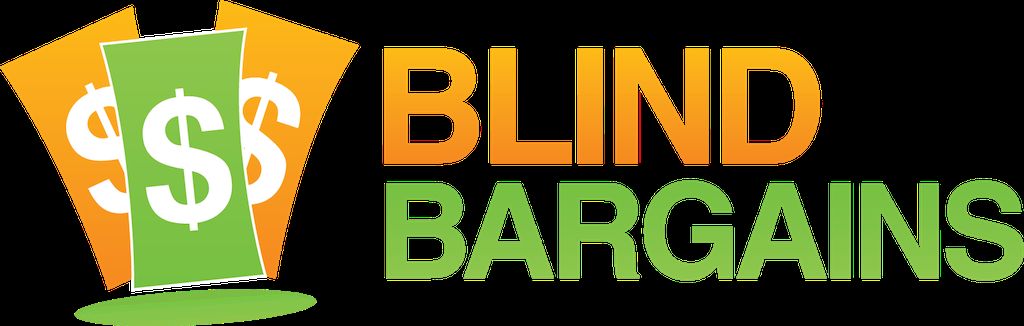Freedom Scientific has posted the April update to JAWS version 18 which includes a laundry list of changes with a heavy Google Docs and Microsoft Office focus.
version 18.0.2738 adds several new hotkeys to present various pieces of information while using Google Docs. Improvements in Microsoft Office include support for the Office Activity pane and reading of notifications in Office 365. Windows 10 gains improvements in the settings app and other various fixes. An updated driver for the Alva BC640 and BC680 braille displays is also included.
This update is free for owners of Jaws version 18. As always, you can get the latest list of Jaws features from their What's new page.
JAWS
A customer reported that Krzysztof was missing from the Vocalizer Expressive 2.2 Polish compact voices collection. This has been resolved and the updated voice collection can be downloaded from the Synthesizer Downloads web page.
Resolved an issue where the Weather Research It lookup source was not displaying any results.
The JAWS Audio Ducking feature, which lowers the volume of other apps while JAWS is speaking, is currently disabled in the Windows 10 Creators update due to issues with JAWS not ducking audio as expected in some situations. We are continuing to work with Microsoft and plan on having Audio Ducking available again in a future update of JAWS, as soon as the necessary changes happen in an update of Windows 10.
When focused in the Book Page View of the Kindle for PC app, pressing INSERT+F1 now displays an appropriate help message.
This update includes updated drivers for the Alva BC6 braille displays from Optelec.
Resolved an issue in both WordPad and Word where JAWS was not reading the prompt to save changes when pressing ALT+F4 to close the app and the current document had not yet been saved.
Addressed an issue where JAWS was not reading the results when searching from the Windows 8.1 Start screen.Google Docs
Pressing the INSERT+F8 keystroke in Google Drive or Google Docs now displays a list of the controls on the toolbar. Use the UP or DOWN ARROWS to select the control you want to use and then press ENTER or choose OK to activate it. Choose the Move To button to move focus to the selected control on the page. Note that using this command in Internet Explorer may not display all available toolbar controls due to limitations with this browser.
You can now use the JAWS Text Analyzer feature to locate errors in Google documents such as unmatched parentheses, unintentional format changes, extra whitespace, and stray or unspaced punctuation. When focused in the document area in Google Docs, press ALT+WINDOWS+I or ALT+WINDOWS+SHIFT+I to move to the next or previous inconsistency in the document. To have JAWS announce inconsistencies as you navigate with the ARROW keys or Say All (INSERT+DOWN ARROW), press INSERT+SPACEBAR, followed by A.
Improved JAWS support for the Google Docs spell checker. When focused in the Spellcheck dialog box, pressing INSERT+F7 now speaks and spells the current suggestion, and also reads the spelling error in context.
Pressing INSERT+PAGE DOWN while focused in the Google Docs document now reads the activity status such as "online" or "offline."
If a Google document contains comments, you can now press CTRL+INSERT+M to read the comment at the cursor location. In addition, JAWS support for the Comment Stream Box (ALT+CTRL+SHIFT+A) which allows you to manage comments, has been improved. Note that JAWS support for comments works best with Firefox or Chrome.
The CTRL+DOWN ARROW and CTRL+UP ARROW keystrokes to move by paragraph now work in a Google Docs document.
Resolved issues with JAWS double speaking in tables when using table navigation commands.
JAWS no longer says "blank" when deleting a character.
If the JAWS Commands Search (INSERT+SPACEBAR, J) is launched while focus is in Google Docs, the Virtual Cursor is now enabled so you can navigate the search page and then disabled again when focus returns to Google Docs.
When focused in a document, resolved issues with JAWS double speaking when performing copy, cut, paste, and undo operations.Microsoft Office
Improved JAWS automatic announcements of Office 365 notifications that are displayed when collaborating with other users. For example, you should now hear JAWS indicate when one or more users join or leave the document, or if the current line is locked for editing by another user. JAWS also alerts you to any conflicts that are created while co-authoring a document so you can press F6 to move focus to the dialog box where you can address the conflict.
You can now use the L and SHIFT+L Navigation Quick Keys in Word documents in Office 365 to move by lists in a document. Pressing CTRL+INSERT+L will also now display a list of all lists in the document. Note that an update to Office is required in order for list navigation to work. If these commands are not working for you yet, future updates from Microsoft will fully enable this functionality.
When the CTRL+INSERT+V keystroke is pressed in Office applications to obtain version information, JAWS now also reports if you are running a subscription of Office 365 or a retail version of Office 2016.
Added support for the Office Activity pane, which can be accessed using F6. The Activity pane may appear in certain situations, such as when you attempt to open the previous version of a file.
When navigating in the Office 365 Styles grid in the ribbons (ALT+H, L), JAWS now indicates the style currently in use.
Resolved issues with reading tables contained in slides in PowerPoint 2016.
Resolved an issue where the Virtual Cursor was not always enabled as expected after pressing F5 to start a PowerPoint presentation.
When navigating by line through the text of an object in PowerPoint, resolved an issue where JAWS would say "graphic" on every line of text.
Addressed an issue with JAWS not reporting links as expected when tabbing through a slide in PowerPoint.
Improved speech and braille support for the Thumbnails pane in PowerPoint 2016.
JAWS now reads group labels as you navigate the Options dialog box in Outlook 2016.
Continued improvements to JAWS performance in the Outlook 2016 calendar for how appointments are announced as you navigate through dates.
In Excel 2016, addressed a customer reported issue where JAWS was not automatically speaking auto-complete information while typing in cells.
Resolved a reported issue with the virtual ribbon not working in Spanish Office 2016.
Added a new Quick Settings option, Use UIA for Edit Controls, to specify whether or not JAWS relies on UI Automation (UIA) from Microsoft when reading and editing Word documents in Office 365. This option is enabled by default, and in most cases, should be left on as UIA provides the most complete information to JAWS. However, turning this setting off may improve JAWS performance when navigating very large documents. After toggling this setting, you must close and restart Word before this change will take effect.Web Browsers
The "Select and copy full content using onscreen highlight" Quick Settings option now works in Chrome similar to Internet Explorer. This feature enables you to select and copy text from web pages and paste it into other applications while retaining the original formatting.
In response to a customer request, the JAWS Cursor can now be used in Chrome.
Resolved an issue where selected items in an ARIA grid were not being indicated in braille.
Resolved an issue where attempting to move by paragraph in a multi-line edit field in Chrome was not working as expected.Windows 10
When typing in the Search edit field of the Settings app (WINDOWS Key+I), you can now use UP or DOWN ARROW to move through the list of search results.
JAWS no longer speaks extraneous information in the Settings app.
Addressed issues with reading messages in the Windows 10 Mail app.
When composing a new message in the Mail app, JAWS now reads suggested contacts as you type in the To field.
Resolved an issue in the Mail app where pressing the END key was not moving to the end of the current line as expected in wrapped lines.
JAWS no longer speaks extraneous information on the account sign-in screen in various Windows 10 apps such as Mail or Maps.
Addressed a customer reported issue where JAWS was not automatically speaking results in the Windows 10 Calculator.Category: News
Have you noticed that every JAWS update resolves a variety of customer reported issues, but there is no information on the VFO site on how a customer could actually report an issue? Who, I wonder are all these customers who supposedly report issues which are faithfully resolved? Right now I have an issue with sharing files in Oned-Drive for business. When the website for sharing appears I cannot navigate it with the keyboard in JAWS, but I can with NVDA. This means it is accessible and the issue is a JAWS bug. But how in the heck do I report this problem to Freedom Scientific? Anyone know? VFO needs a bug report form where you fill in the name and version of the application, the windows version and screen reader versions, the steps you took, etc. JAWS tandem was a step in the right direction but they also need a recording feature where you could actually create a recording that demonstrated the bug you were experiencing.
Maria Kristic Friday, 14-Apr-2017 12:34 AM ET:
They do have a Technical Support form which asks for such info (product, version, product serial number, steps to reproduce, etc.). I found it by clicking Contact > Technical Support from the Freedom Scientific site; the direct link is https://www.freedomscientific.com/Forms/TechSupport . Before sending it, you might want to tweet them about the issue to the handle @FreedomSci to see if they are already aware of it or if they tell you to submit a support request. Hope it helps!
You must be logged in to post comments.
Or Forgot username or password?
Register for free
J.J. Meddaugh is an experienced technology writer and computer enthusiast. He is a graduate of Western Michigan University with a major in telecommunications management and a minor in business. When not writing for Blind Bargains, he enjoys travel, playing the keyboard, and meeting new people.