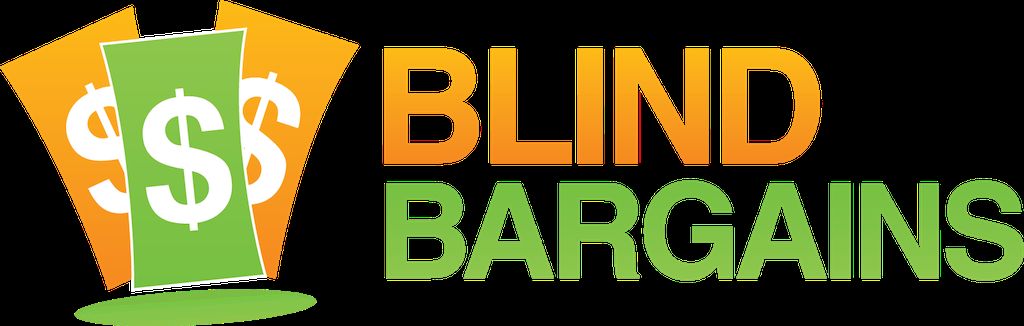There are many enhancements to iOS 5 that are not directly related to
accessibility. Features such as the ability to now update your phone's firmware over the air, Apple's new iCloud service, a feature called
reminders, iMessage which lets iPhone users communicate with one another
via iOS’s own messages program, a revamped notifications system, support for Face Time over 3g, and many more. Scott Davert expertly guides us through the many accessibility enhancements included in this latest release in this guest column.
For
more information from Apple regarding these features, see the appropriate link at the end of this article. Several articles on the web already cover these features in great detail, so this write-up will not focus on the general features. It will focus more on what's new for those individuals who are blind, deaf, and deaf-blind. for
more information on the basics of accessibility and how to use it with Apple’s mobile operating system, please see the appropriate link at the end of this article.
Under settings/general, you will still find the accessibility menu. it
contains a lot more features which are now better organized. For
example, there are 3 different headings now: Vision, Hearing, and
physical/motor. We'll start with the enhancements to vision, and then
discuss the other 2 headings in turn.
Vision\:
One of the liberating things about operating within the Apple environment with their desktop and laptop solutions for those who are blind has been the ability to walk up to any Apple machine running Mac OSX 10.5 or later, and press command f5 to launch Voiceover. That same universal access has now come to Apple’s mobile operating environment. With any device running iOS 5 or later, whether that’s an iPhone, iPod, or iPad, one can simply press the home button 3 times quickly to launch Voiceover. Not only is this good for trying products in a store, but it’s also great to know that one can now take an Apple product out of the box, and be up and running with it independently in seconds.
An issue that Verizon customers using braille displays encountered in iOS 4 was that each time you wanted to use a Braille display, you had to go in to settings/general/accessibility/voiceover and manually repair the 2 devices. It was not necessary to reenter the pairing code, but the display would not pair with the phone automatically like it did with all other Bluetooth devices. An individual who did not have enough hearing or vision to reconnect the 2 devices had to rely on someone else to repair them, or go without access to their iPhone. This has been fixed in iOS 5. It was tested with the Refreshabraille 18, Focus 40 Blue, and BrailleNote Apex braille devices. Now the only pairing issue, which is with both the Verizon and AT&T versions of the phone is that you must repair the display once the phone is set in to “airplane” mode and then turned back off. Bluetooth is disabled in airplane mode already. Voiceover in iOS 5 is much clearer. This is because the text-to-speech engine was upgraded to a higher sampling rate. This text-to-speech engine will install after iOS 5 has installed and once a WiFI connection is available. iPhone 3GS users have reported some sluggishness with the new voice, but iPhone 4 users shouldn't have an issue. The old "compact voice" is still available, and can be toggled off and on within the Voiceover settings.
With the language rotor, Arabic, South African English, and many other languages have been added. The web rotor is now just called the Rotor. Several new options have been added. one of these is the ability to use vertical navigation instead of moving left to right across web pages. This is a feature that many users of Windows based screen readers will probably enjoy, since it puts WebPages in a more familiar navigational system. In addition, the ability to independently adjust the volume of Voiceover is now included in the rotor. This comes in handy when you don't want Voiceover coming on much more loudly than your music and interrupting the jamming of your favorite tune. Also, a rotor setting has been introduced which will allow the user to have all items shown, and a rotor setting specifically to jump to searchable edit text boxes has been added as well. A feature has also been added to Voiceover called “item” chooser. “item Chooser” is useful when you wish to jump from item to item in bulleted lists, for example.
While we’re on the subject of navigation, several new options have been added to the “quick nav” function of Voiceover. One can now jump between links, form fields, headings, and many other settings on web pages with one key navigation when “Quick nav” is turned on. TO see a complete list of the “quick nav” commands available, please use the appropriate link at the bottom of this article.
Finally, the ability to add custom labels to buttons has been added to Voiceover. For those apps or web pages which contained unlabeled buttons that Voiceover cannot identify, if you are able to identify these buttons, you can then name them whatever you would like in Voiceover for future interpretation of these unlabeled elements.
One of many minor fixes in Voiceover is that the calendar now works well with Voiceover. Before, when moving from day to day, Voiceover would report that there were no events for that day, even if this were not true. If you double tapped on that day, you could find out otherwise, but not just by scrolling through the different dates. This is now fixed in iOS 5, and Voiceover reports the proper number of items for each specific date.
While I wrote at the beginning of this write-up that I would not be covering the mainstream improvements, one of significant note is that when you receive notifications such as text messages, previous versions of iOS would read them outloud when the screen was locked. That could pose some privacy issues or embarrassing moments if some conversations were overheard, but one can now turn the reading of notifications off when the screen is locked.
Hearing:
There are a few new features for those who are hearing impaired. IOS 5 has the ability to add custom vibrations to each of your contacts so that you can tell who's texting you without ever having to look at or listen to your phone. This feature was designed with the deaf and hard of hearing population in mind, but can be useful for the rest of the iPhone populous as well. While you could always customize whether an alert in "silent mode" by setting it to a specific number of vibrations, now you can choose from specific patterns to identify certain contacts. No more needing to worry about who that text message you received was from while in a meeting.
Another feature for hearing impaired customers is an LED flash for alerts. Some users prefer this to vibrations for whatever reason, so it's just another option for showing that you have alerts.
Have a mono ear piece? Can you only hear out of one ear? Ever wanted to have one ear bud in while listening to the environment around you? That’s now possible with the “mono audio” setting. All sounds will be directed in to one audio channel, which eliminates the stereo effect. Also, one can adjust the balance of the 2 audio channels in the iPhone if they wish to do so.
One feature, however, is absent in the Verizon version of the phone but is in the AT&T version. This is a mode called "hearing aid mode". Hearing Aid Mode is supposed to enhance the usability for those hearing impaired customers who utilize special coils in their hearing devices to pick up the sound of the phone. This gives the hearing aid user the option to isolate the sounds coming from the phone from those in the environment around them. however, as the iPhone is more than a phone, it produces a lot of interference with this mode of operation. Hearing Aid Mode was developed to alleviate this issue. As I have yet to test an AT&T iPhone, I am not sure how effective this feature is, only that it exists for AT&T customers, and does not for Verizon customers. Clearly, this is something Verizon should be forced to address given the recent changes in laws set forth in The Twenty First Century Communications and Video Accessibility Act.
Physical/Motor:
A new feature called AssistiveTouch allows those users with limited dexterity to set up different gestures that will tell the operating system to perform specific tasks. This could range from answering a call to scrolling around the screen. Also, it’s possible to determine what gestures activates icons on the Home Screen. While this is a great feature, those using Voiceover will not be able to take advantage of it, since Voiceover intercepts all gestures.
One other feature within AssistiveTouch is the ability to control the tracking speed of scrolling. This is a feature that could both potentially help those with physical impairments and those who have low vision.
Another added capability is to tell the phone where calls should be routed to. For example, if you always use the speaker phone instead of the earpiece, you can specify where the call will go to automatically. While this is something that is under the Physical/motor category, it could also come in handy for those wishing to use hearing aids that do not want to use the earpiece.
Conclusion:
As one can tell from the length of the list of accessibility features, Apple has gone to great lengths to promote universal access of its products. They have not only updated the operating system with Voiceover and other features in mind, but have also added new features to these portions of their product. I would like to commend them on their continued dedication to this access. The best part about iOS 5 is that it is a free upgrade to all customers. It is compatible with the following devices: iPhone 4, iPhone 3gs, iPad 2, iPad, and the iPod touch 3rd and 4th generation. Obviously, the iPhone 4S will come loaded with iOS 5, so no upgrade will be required.
Other Resources:
Apple's "New features in iOS 5" page
Accessible iOS FAQ
List of “quick nav”, Gestures, and other keyboard shortcuts
updating iOS Software
Awesome updates, and a well written article.
DebeeArmstrong Friday, 28-Oct-2011 1:57 PM ET:
It's minor, but VO now gives you much more information when moving apps into and out of folders and also between home screens.
You must be logged in to post comments.
Or Forgot username or password?
Register for free
J.J. Meddaugh is an experienced technology writer and computer enthusiast. He is a graduate of Western Michigan University with a major in telecommunications management and a minor in business. When not writing for Blind Bargains, he enjoys travel, playing the keyboard, and meeting new people.