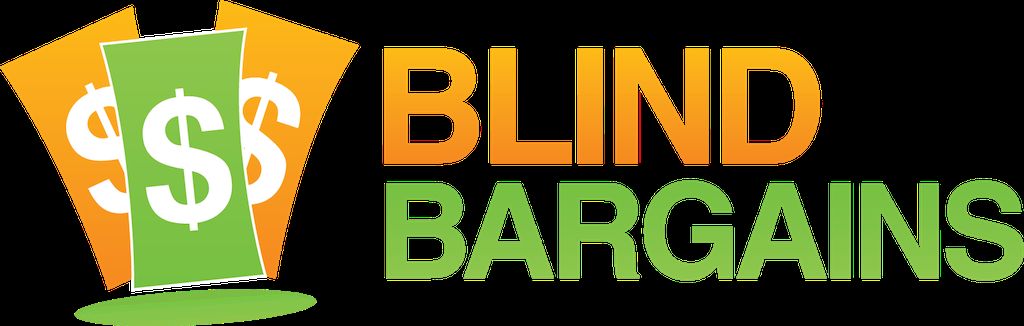Perkins Products was demonstrating some new products for low-vision users as well as early learners. The ZoomCapture is a lens that connects to a laptop to provide visual feedback, especially while in class while the LightAid is a tool for early learners which provides games and activities using differing light paterns. Joe Martini, Director for Assistive Technology at Perkins Products, joins us to talk about these products as well as Perkins distributing the Odin VI cell cell phone in this podcast. Blind Bargains audio coverage of CSUN 2014 is generously sponsored by the American Foundation for the Blind.
Transcript
We strive to provide an accurate transcription, though errors may occur.
Hide transcriptDirect from San Diego, it’s BlindBargains.com coverage of CSUN 2014. The biggest names, provocative interviews, and wall-to-wall exhibit hall coverage, brought to you by the American Foundation for the Blind.
The Journal of Visual Impairment and Blindness is an essential professional resource and the journal of record on issues related to blindness and vision loss. Subscribe now and get immediate access to news from the field, current research and best practice information, and a calendar of events. For more information, go to www.jvib.org.
Now, here’s J.J. Meddaugh.
J.J.: We’re here at CSUN 2014 with Joe Martini. He is the Director of Assistive Technology for Perkins Products, and we are looking at some new products from Perkins here. Welcome to Blind Bargains, Joe.
JM: Hey, thank you, J.J.
J.J.: So we have a few new things here. We’ll start off with the LightAide. What exactly is that?
JM: The LightAide is early learning technology. It is the use of light and color for early learners who are visually impaired, autistic, have some cognitive issues. It is a box of 224 LED lights that’s cool to the touch that can project any colors. It’s programmed with, at this time, 66 different exercises. Each exercise is designed to support a component of the Core Curriculum or Common Core Curriculum. For instance, there’s a whole series of exercises that are designed to build pre-literacy skills. There are activities that are designed to support the Common Core Curriculum for mathematics.
J.J.: So these lights are going on and off, and how do you control the device?
JM: They’re already preprogrammed, and there’s a switch for the teacher or the leader and up to four participants or students or learners. So it could be something that is used one-on-one between a teacher and a student, or if they were trying to build social skills – say taking turns – you may have two students, three students, or four students. There are some simple games that are in there, and we find that a lot of times a parent will use this so that their challenged child can play and interact with an older sibling that may not have any challenges.
J.J.: Help me, though, understand, how would one of these games work? What types of games are there, and what’s the interaction? How does that work?
JM: One game, actually there is a tic-tac-toe game. There is an early version of a pong game, so two children can play this game and interact.
J.J.: How do you play, though? Is there a box?
JM: There’s switches. There’s up to four switches. Say on the pong game, one switch is to move the paddle up, another switch is to move the paddle down.
J.J.: Gotcha, okay. There you go, that’s the part I was trying to envision how you would control a tic-tac-toe board.
JM: There’s pre-literacy skill building of learning to track left to right. The next exercise would be top to bottom. That’s how we start to learn how to read and navigate printed word. Some of the later games or later exercises in mathematics or English and language arts would be starting to learn letters, starting to match capital letters and lowercase letters.
J.J.: Sure. So if a teacher wanted to teach this to two or three different students, would they all use the same box, then?
JM: They would all use the same box. But it can be used, as I said, one-on-one, or with up to four students on there. We’re finding that a lot of school systems are excited because this is some of the first new technology that has come out that assists teachers in working with students with low vision, deaf-blindness.
It was originally designed for that market, but what we have found is that it is really attracting a lot of use in kids with autism, with other cognitive disabilities, with ADHD, because the lights and the colors, which all could be adjusted, attract and gain the attention of the student and in a lot of instances has a calming effect as well.
A lot of times we’ve been at conferences where there’s been families and kids; one of the things we hear is that the parents say, “My child has never been this engaged and still in for never.” So kids get attracted to the light, and then they start interacting with the technology.
J.J.: Will the unit be updatable? You said there’s 66 activities now.
JM: Yes. We are always looking to develop new exercises to meet the needs of parents and other student or adult populations. Any units that are out there, we are actively soliciting feedback to say “Which exercises are working for you? Would there be some that we can help design for you?”
Also, the activities can extend beyond the use of the LightAide. For instance, there is an exercise that helps children recognize shapes. So it may be a circle, a square. Once they master or understand the shapes on the LightAide, a teacher may say to the student, “Is there something in the classroom here that is of similar shape?” Also I saw in a classroom once where the teacher brought out a Styrofoam cube, a sphere, a rectangle, and would put it in front of the student and say “the object on the screen, that’s a square,” and they’re introducing the concept of dimensionality. So the teacher may say “Which one of these objects here match most closely to what is on the screen?”
The screen can also lay flat. The LightAide can lay flat on a table, and you can replace the tactile screen with a flat screen. I’ve seen teachers put a piece of paper over – say it’s a letter or an object, and the student can actually take a pencil or a crayon and start tracing the object or the letter. So it has many, many uses.
J.J.: Awesome. What is the pricing and availability for this?
JM: The unit is priced at $995. It comes with the pre-literacy activity set and the game set activity. And then there is a website that if somebody wants to purchase some of the more advanced sets for mathematics or English and language arts…
J.J.: They can add those on.
JM: Exactly.
J.J.: Okay, sure. You have a couple other products here as well, kind of a zoom lens?
JM: Yes, we call it ZoomCapture. It is a very small, discreet – weighs eight and a half ounces, about the size of a can of Coke – it has an optical and a digital lens that sits on either a tripod or a clamp-like device.
J.J.: It’s really small, you’re right. I’m holding it in one hand right now, and it’s on this little clamp. It looks like a little microphone, maybe a little smaller.
JM: Yes. Some college desks don’t have a lot of real estate, so you can clamp it on there. It attaches to a laptop, either a Macintosh or a Windows laptop; works in both. Not many devices do. What it does is it magnifies – say the lenses are trained on a blackboard. You see that image on your laptop, and you can zoom in and zoom out, pan left, right, up and down, all with the use of hotkeys, or you can do it manually as well.
So you’re a student who has low vision, you can zoom in on the blackboard as the teacher is creating content. You also can then split the screen so you can take your notes while the image is on your laptop. Your notes, you can increase the font or change the contrast if that is what is optimal interaction with the content.
Also, you have the ability to take screenshots, so as the content is being created, or if you were in a work environment and it was a presentation and it was different slides from a PowerPoint presentation, you could save those.
You’d also have the option of taking an audio file. So you’re a student in a lecture; the teacher is creating content, you’re taking your screenshots, you’re also taking your notes, and you’re recording the lecture. After the class is done, the file is saved. You go back to review your notes.
J.J.: Sure, with the audio.
JM: The audio, the screenshots, and your notes. Everything is synchronized. If I – I’m sorry?
J.J.: I was going to say what’s the image quality of something like this compared to the bigger desktop?
JM: This has incredible – because it’s both digital and optical. It is effective for over 100 feet away from the board. So if I was at this half-hour lecture, and I’m reviewing my notes and halfway through, I want to go “What was the professor saying at that time?”, I could put my cursor to where that note is or go to the image and just press one key, and it would all synchronize. So I would hear what was going on at that time, the image would be what was happening at that time, and the notes that I was typing is what was happening at that time.
J.J.: Sure. And what’s the pricing for this?
JM: This is $995, and there’s actually nothing on the market for this. This was invented by a student who had low vision, and while he was doing his undergraduate work, there were two classes that he really could not take because there were no textbooks. It was all content that was created in the classroom, and he could not see the blackboard. So he invented this for his own use, and we’ve seen wide application of it.
J.J.: Awesome. Quickly before we go, I just want to mention, you are the distributor for the Odin VI phone.
JM: Yes we are. The Odin VI phone is a talking phone that is really simplified functions: talking, texting, and managing your contacts. It’s really designed for a user that cannot or does not want to use a smartphone or doesn’t need all that functionality.
J.J.: Or the touch screen or whatever.
JM: Right. Everything, every button that is pressed talks to you, and if you save a contact, it confirms that you save a contact. Some of the other unique features in here, it has an SOS function. You can program three phone numbers in there so that at any time you are in distress or need assistance, you hold down any button for five seconds, and the phone cycles through the SOS phone numbers and continues to do that until someone picks up that phone. It’s a great feature.
J.J.: Would it recognize if it was a voicemail versus a person picking up the phone?
JM: As long as someone picked up the phone, it would. But this is a brand new product. I need to understand the subtleties of it. But I would think that someone in an SOS situation probably would plug in 911, in case you had a medical emergency.
J.J.: Of course. And I would hope that wouldn’t go to voicemail. Otherwise we have much bigger problems.
JM: We would hope not, J.J. We would hope not.
J.J.: How much does that cost?
JM: That’s $150. You have to buy a plan with it that ranges from $10 a month to $45 a month. It’s a monthly plan; there is no contract. Each of the plans comes with unlimited texting and the different levels just give you different numbers of minutes for talk time. It’s very versatile and it’s great for a user that doesn’t want a smartphone.
J.J.: Awesome. If people want to get more information about this or anything else from Perkins, what’s the best way to do that?
JM: They can go to our website, which is perkinsproducts.org, or they can call our office at (617) 972-7308.
J.J.: Thank you so much, Joe.
JM: J.J., thank you for stopping by. Really appreciate it.
Blind Bargains is your home for the latest assistive technology news and reviews. Visit us at blindbargains.com, or follow Blind Bargains on Twitter for the inside scoop.
This has been another Blind Bargains audio podcast. Visit BlindBargains.com for the latest deals, news, and exclusive content. This podcast may not be retransmitted, sold, or reproduced without the express written permission of A T Guys. © 2014.
Listen to the File
File size: 13.5MB
Length: 0:
- Download the file
- Listen using our Enhanced Accessible Web Player
- Download our Blind Bargains Apps to listen from your phone or tablet
Check out our audio index for more exclusive content
Blind Bargains Audio RSS Feed
This content is the property of Blind Bargains and may not be redistributed without permission. If you wish to link to this content, please do not link to the audio files directly.
Category: Computers/HardwareNo one has commented on this post.
You must be logged in to post comments.
Or Forgot username or password?
Register for free
J.J. Meddaugh is an experienced technology writer and computer enthusiast. He is a graduate of Western Michigan University with a major in telecommunications management and a minor in business. When not writing for Blind Bargains, he enjoys travel, playing the keyboard, and meeting new people.