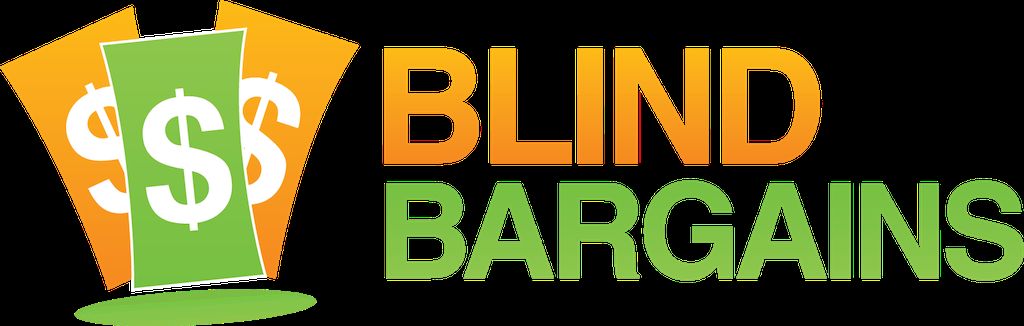Problem:
Weekly rundown needed after CSUN 2015 coverage. Lack of motivation and energy precludes this from happening.
Solution:
Take all those "how to" links and non-time-sensative resource articles, bundle them all up and add a review from Jan Brown. Poof, column achieved!
That's right. This week's edition was written pre-CSUN and released post-CSUN. So any earthshattering leaks, rumors or actual factual Apple news happening before March 9th's event can go stuff itself. We have sunny California beaches to visit after all. Er, um, I mean we have interesting people to talk to at CSUN. Yeah, that's the ticket. Oh, and be sure to catch episode 8 of the weekly podcast as we'll be covering the news from the Apple event, as well as our thoughts on CSUN at 30 years.
Now here is that review from Jan Brown I mentioned above. She wrote in at feedback@blindbargains.com with her take on iBrailler Notes.
"I have owned still own or played with the major braille apps for the Ios line of products starting with Braille touch and ending at this writing with IBraillerNotes.
I have thought MBraille was the gold standard by which I have measured all braille apps, and in terms of simplicity response and documentation, it still is.
I have been playing with the Ibraillernotes app now for about a week and believe I can truly say "by jove, I think I've got it." At first, I used eight fingers to place on the screen for calibration. You have to calibrate each time you begin to write. I would like a save calibration command but perhaps I would not recall where I put my fingers last When I switched to ten finger calibration things really began working well. Using ten fingers, the space is below both thumbs, the back space is under the left pinky finger and new line command is under the right pinky. back spacing is easier and faster for me than is swiping. I can use the braille for sign now which is something other braille apps don't allow. It truly feels as if I'm writing with a dedicated braille device when I use the app. The app contains the usual cut copy and paste commands which I have not mastered yet but inward and outward pinching are not required. I was going to write this review using IBraillernotes, but excitement about its possibility for the braille writing community was too much. This app, in my braillecentric view has revolutionized how IOS and braille communicate. The comfort level amazes me as does the well thought out user interface of this app. I hope all who read, write and teach braille download the app, play with it and then purchase it I believe it is to braille what the KNFB Reader is to Scanners
It also makes the i-Pad easy to write braille on for those with small hands.. My thanks to Mara Kelland of New Zealand who got the app before I did and helped me when I bogged down."
Thanks Jan for writing in with your thoughts on that iOS app. Before we move on to the "how to" section, here are a few informational articles that I haven't managed to fit into earlier rundowns.
AppleVis Unlimited: What's New in Accessible Apps for February 2015
8 iOS, Android Apps That Are Strangely Useful
12 ways to use an iPad or Android tablet with podcasting
Why some iMessage texts are blue and some are green
Remember that Top Tech Tidbits has a ton of great "how to" and AT Trainer related resources each week. Here is a link to the 2015 archive. A must read!
And now, the reason why you clicked the link, a cornucopia of "How To" reading. Enjoy...
Getting Started With Your First iOS Device
Save any picture from the web to your iPhone or iPad
How to use your iPhone or iPad hands-free with 'Hey Siri'
How to type accented characters
How to share your location with iOS 8 without creeping yourself out
How to filter spam messages in Facebook for iPhone and iPad
How to disable annoying sounds in Facebook for iPhone and iPad
iPhone slow? Here's how to speed up iOS 8!
Secret power-saving shortcuts: Six tricks to extend your iPhone battery life
How to fix a broken headphone jack in your iPhone 5c
Watch Videos in Synch with Fellow iOS Users
Getting Started With Your First Mac
How to change your Mac's Call Relay ringtone
These dead-simple tricks will instantly speed up your aging MacBook
How to find anything on your Mac with Spotlight
How to Open Terminal in the Current OS X Finder Location
Hide a Specific User Account in OS X With This Terminal Command
How to Force Eject a Volume or Drive in OS X
How-To: Upgrade the SSD in your MacBook Air or Retina MacBook Pro, boosting size & speed
Lock & Unlock Your Mac Automatically Based on Your iPhone's Proximity to It
Using the contacts on your Mac
Using VoiceOver to Evaluate Web Accessibility
I hope this week's fare had something for everyone no matter their skill level or level of interest for Mac or iOS. I'm not sure when Volume 2 will happen. But its a pretty safe bet that a volume of some kind will arrive in the summer when we disappear online and reappear at the summer conventions. Until then, feel free to add to what's here by posting your own links in the comments section below.
Category: ArticlesNo one has commented on this post.
You must be logged in to post comments.
Or Forgot username or password?
Register for free
Joe Steinkamp is no stranger to the world of technology, having been a user of video magnification and blindness related electronic devices since 1979. Joe has worked in radio, retail management and Vocational Rehabilitation for blind and low vision individuals in Texas. He has been writing about the A.T. Industry for 15 years and podcasting about it for almost a decade.