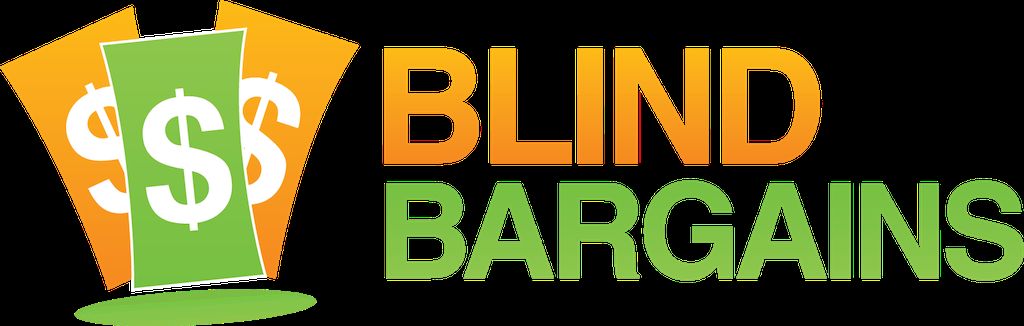Amazon is the latest company to offer audio description for many of their available movies and original series. Currently, 133 titles are available with audio description, both for Prime members and for purchase.
Titles range from original programming like The Man In the High Castle to movies including Arrival and Batman v Superman: Dawn Of Justice. They are making the feature available on their Fire tablets and TV sticks as well as their apps for iOS and Android devices.
Many titles can be watched for free with a Prime membership, while most movies can also be purchased which will include the audio-described track.
Amazon is also interested in feedback on the service, which you can provide via Email at device-accessibility@amazon.com
You can view the complete list of titles with audio description from Amazon. More titles will be added often, according to the blog post.
Titles with description will also be marked on their individual product pages, such as "Language: English, English [Audio Description]"
Have you tried Amazon's audio-described content? Let us know what you think in the comments.
Category: News
Works great! I've watched several episodes of The Man In The High Castle and Bosch. I only used my Kindle Fire so far, but here's how to turn it on: 1) Find the movie in the Amazon store you want to watch and add it to your watch list. You can do this with any browser. 2) Now, on the Fire tablet, go toVideos (the my videos is the wrong app) and it will show your watch list. Find the video you want to watch and tap watch now. It will start playing. 3) If using voiceview, do a double tap with a single finger onscreen to both pause the video and bring up the playback controls. If not using voiceview, just quick single tap with a single finger. 4) Near the top of the screen, find and double-tap (if using voiceview, single tap if not) on the audio and captioning options. Different versions of Fire OS have slightly different names for this feature. 5) You will get a small dialog box with radio buttons for both captioning and for audio sources. You might see other languages like French, but if it's described, there will be an unchecked one for English with audio description. You can ignore the buttons for different language captions unless you are watching with a hard-of-hearing friend. You could potentially turn on English with audio description and Spanish captions, depending on how many sources are there. 6) There are OK and cancel buttons; unusual in an Android-style interface. Select OK. 7) Find the play button and tap it twice if using VoiceView, once if not. The video will continue. There is a slider you can manipulate if you need to return to the beginning. It's a bit tricky with VoiceView but you can use the VoiceView tutorial to learn how. This playback control along with one to rewind back ten seconds only shows up if you've paused the video with the double or single tap.
DebeeArmstrong Thursday, 06-Jul-2017 2:11 PM ET:
It works even more easily on an iPHONE. First you need Amazon's prime video app https://itunes.apple.com/us/app/amazon-prime-video/id545519333?mt=8 which works fine even if you don't have Amazon Prime. If you don't have Prime you'll have to pay for every movie you rent or purchase. You have 48 hours to start watching rented ones. You can stream to your sighted family with Airplay, a fireTV or FireTV stick. I could not get the streaming to work through Chromecast which is not surprising. Anyway, you search for the movie you want and get it started playing. Next you double-tap on the screen (single tap if not using VO) with one finger, and that brings up the playback controls. Now find the button labeled Audio and Sub Title options. It's above Zoom and below Enable Air Play. There are quite a few playback controls but you can always press Pause if it is distracting to find them while the video is playing. It is worth learning about these controls because you can rewind if you get interrupted while watching or skip ahead anywhere you need. We blind folks never had this kind of access with movie watching and skimming before.
You must be logged in to post comments.
Or Forgot username or password?
Register for free
J.J. Meddaugh is an experienced technology writer and computer enthusiast. He is a graduate of Western Michigan University with a major in telecommunications management and a minor in business. When not writing for Blind Bargains, he enjoys travel, playing the keyboard, and meeting new people.