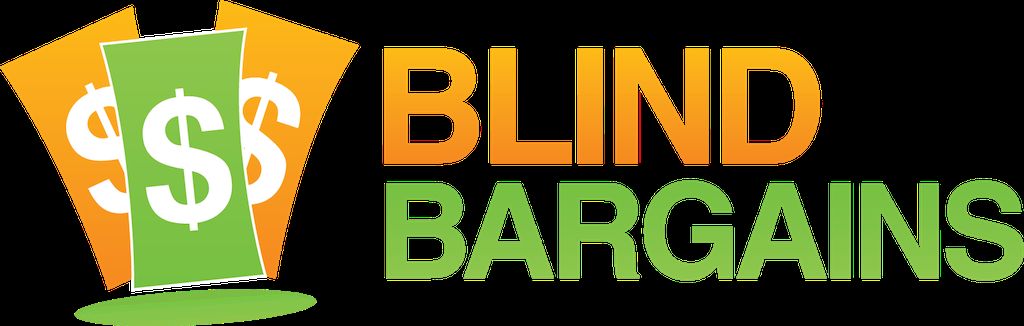The September update for JAWS version 18 has been released, and includes Microsoft Edge support as promised amongst other improvements.
Freedom Scientific had inted of adding Edge support to JAWS 18 in the notes for the JAWS 2018 Public Beta which was recently released. Users will not need to upgrade to JAWS 2018 just to get Microsoft Edge browser support as it is included with the free update to JAWS 18. Edge support includes features like the links list and identifying font and other information that is commonplace in other browsers.
Other than Edge, the focus of this release is bug fixes, though support for the new Brailliant 14 display from Humanware has made it in as well as support for Firefox version 57 which is destined for release later this fall.
It's a free update for all users of JAWS version 18. The complete list of changes is below.
Enhancements in JAWS 18.0.4321 (September 2017)
The following is a list of improvements made between the JAWS 18 July 2017 release and the September 2017 update.
To download the latest release, visit the Downloads web page.
Microsoft Edge Support (must be enabled in Settings Center)
This update introduces support for Edge, the latest web browser from Microsoft included in Windows 10. To use JAWS with Edge, you must be running the Windows 10 Creators update (version 1703) or later. While there are still several JAWS features that are not available in Edge such as selecting and copying using the Virtual Cursor, PlaceMarkers, Smart Navigation, Flexible Web, and domain-specific settings, we have made the overall experience of navigating pages in Edge using both speech and braille as similar as possible to working in Internet Explorer, Chrome, or Firefox. As we continue to work with Microsoft to improve the Edge experience, future JAWS updates will include greater functionality. Edge support is also available in the new JAWS 2018.
Edge support is turned off by default in JAWS 18. This is because support for Microsoft Edge depends on some emerging technologies, which we continue to fine-tune in close collaboration with Microsoft. You can turn on Edge support through Settings Center by doing the following:
- Press INSERT+F2, and select Settings Center.
- Press CTRL+SHIFT+D to load the JAWS default settings.
- In the Search edit box, type "edge browser" without the quotes.
- Press DOWN ARROW to move to "Microsoft Edge Browser Support" in the filtered search results in the tree view.
- Press SPACEBAR to toggle this option.
- Press ENTER to save your change and close Settings Center, and then quit and restart JAWS.
Once JAWS is restarted, you will be able to use JAWS to access web pages in Edge. If you encounter any unusual issues after enabling Edge support, you can go back into Settings Center as described above and disable it. If you do this, please let our Tech Support team know so the issue can be investigated.
The Virtual Cursor is used to read pages in Edge just like in other browsers. You can use the standard reading commands as well as most of the Navigation Quick Keys to navigate through pages. Currently, there are a few Navigation Quick Keys that are not yet supported in Edge, however the most used commands; moving by headings, paragraphs, forms, tables, lists, graphics, and regions, are available. More Navigation Quick Keys will be supported in future updates.
By default, JAWS uses Semi-auto Forms Mode in Edge, which turns on Forms Mode automatically only when you move to a form control using TAB or SHIFT+TAB. Due to the way Edge displays pages, Auto Forms Mode is not available as it is possible to have multiple controls on a single line. You will need to press ENTER to turn on Forms Mode if you use the ARROW keys to move to form fields.
Other familiar JAWS features that are currently supported include:
• Displaying a list of links, headings, or form controls by pressing INSERT+F7, INSERT+F6, or INSERT+F5.
• Searching for text on the current page by pressing CTRL+F.
• Obtaining font information by pressing INSERT+F.
• The ability for JAWS to detect changes in the language used on a web page and automatically switch to the appropriate voice if available.
As you begin using Edge, one important item to note is that Edge is a modern app with no menu bar that can be accessed using the ALT key. To access Edge specific features, press TAB from the bottom of a page or SHIFT+TAB from the top. Continue using TAB or SHIFT+TAB to move through the various controls until you cycle back around to the content area. Alternatively, Edge offers many of the same shortcut keys found in other browsers such as CTRL+T to open a new tab, CTRL+H for History, CTRL+I for Favorites, CTRL+J for Downloads, and so on.Other Changes
• Resolved stability issues reported by multiple customers using JAWS with Outlook 365.
• Addressed a reported issue with Audacity, a popular sound editor, where the application would stop working when attempting to open an MP3 file with JAWS currently running.
• This update contains changes necessary to support Firefox version 57, scheduled for release in the fourth quarter of 2017. Firefox users must update to JAWS 18.0.4321 to continue using this browser when it updates to version 57.
• Added the latest Brailliant BI display drivers from Humanware to support their Brailliant BI14 braille display.
• Resolved a customer reported issue with the UPS Tracking Research It lookup source not displaying any results.
• In Internet Explorer, addressed a customer reported issue with JAWS not always reading the correct label on form controls when navigating using TAB.
• Resolved an issue where JAWS was not correctly loading settings for Office applications when Office 365 was installed through the Windows Store.
• Addressed an issue with JAWS not reading the contents of a book in the Kindle for PC app.
• In the latest version of Outlook 365, addressed issues with JAWS not reading as expected when navigating in the list of suggestions that displays when typing a contact's name into a new message or calendar appointment.
• Resolved a customer reported issue where changes to voice profile settings were not being honored for the DECTalk USB hardware synthesizer.
• Addressed an issue with both the DECTalk Express and DECTalk USB hardware synthesizers where JAWS would unexpectedly close when performing a SayAll from a web browser.
• When running JAWS and ZoomText together in Windows 7, resolved an issue where ZoomText's focus tracking was not working properly on the Secure Desktop or the Logon screen.
• JAWS visual tracking is now enabled by default when navigating Windows HTML Help content such as the JAWS Help.
• A customer reported that JAWS was not working as expected with a particular Java application. This issue has been resolved.
• Resolved a reported issue with the German version of JAWS not working as expected after attempting to print or close a document in Word 2013.
• Fixed braille output issues with Hebrew.
Category: News
No one has commented on this post.
You must be logged in to post comments.
Or Forgot username or password?
Register for free
J.J. Meddaugh is an experienced technology writer and computer enthusiast. He is a graduate of Western Michigan University with a major in telecommunications management and a minor in business. When not writing for Blind Bargains, he enjoys travel, playing the keyboard, and meeting new people.