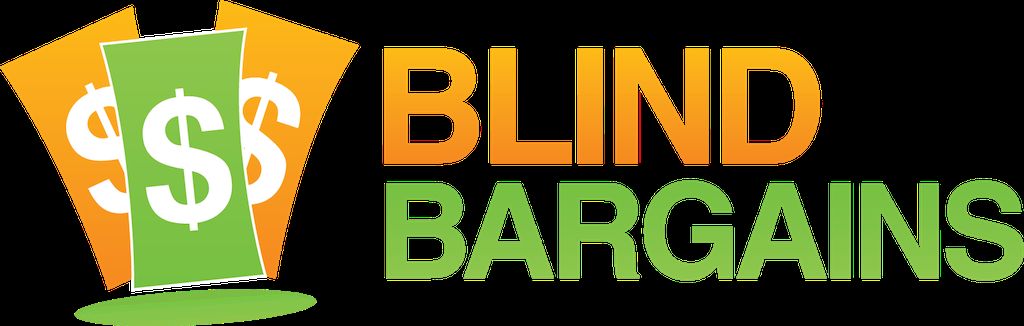The first public beta of JAWS version 2020 has been posted. It's free for JAWS 2019users.
This version includes a variety of enhancements, including several improvements for web users. Many websites will double-speak names of controls because of the way they were programmed. This beta aims to reduce much of this double-speak as you move through forms. Improved support for modern web apps which use their own keyboard hotkeys is now included, with JAWS remembering the state of the virtual cursor across tabs in Chrome. This is especially useful for sites such as Gmail. Other improvements will benefit users of Microsoft Word, the Zoom conferencing platform, and the Convenient OCR feature. Check the source link to get yur beta copy. Here's a list of what's new, taken from the public beta page:
New Features Added in JAWS 2020
The following features are new to JAWS 2020.
Reduced Double Speaking of Form Control Prompts
When navigating and filling out forms on the web, it has become increasingly common for web page authors to include the prompt inside the control in addition to assigning an accessible Tag for the control. While non-screen reader users only see the written prompt, those using a screen reader are getting both the Prompt and accessible Tag in Speech as well as Braille if a display is in use. Often times, the web page author has assigned the same text for each, so it appears the screen reader is double speaking. In JAWS 2020, we have greatly reduced the amount of double speaking of form controls as you navigate using speech and Braille by comparing the prompt and these tags, and only speaking or brailling them both if they are different.
Note: For Public Beta 1, only the double speaking of prompts has been completed. The Braille representation will be corrected for Public Beta 2 in early October.
Zoom Meeting Scripts Added for an Improved Experience
Thanks to Hartgen Consulting, basic scripts for Zoom are now included directly in JAWS and Fusion to improve the experience when attending Zoom Meetings. This platform is used for our quarterly FS Open Line program as well as the free training webinars we hold each month. These scripts offer a more pleasant experience by giving more control over what you hear, without interrupting the flow as users enter or leave the room or make comments. Press INSERT+H to view a list of JAWS keystrokes available in Zoom such as turning off alerts, speaking recent chat messages, and more. You can also press INSERT+W to view a list of Zoom hot keys.
Hartgen Consultancy also offers more advanced scripts for Zoom Pro if you are interested.
Enhanced JAWS and Invisible Cursor Support for Windows 10 Universal Apps
For years, JAWS users have relied on the JAWS cursor (NUM PAD MINUS) and Invisible cursor (NUM PAD MINUS twice quickly) to review and interact with areas in an application where the PC cursor cannot go. This includes reading textual information which is on-screen but not focusable, and interacting with controls which are only accessible using a mouse as the mouse pointer will follow the JAWS cursor and NUM PAD SLASH and NUM PAD STAR will perform a left and right click. However, the Off-Screen Model (OSM) which has traditionally been used to support the JAWS and Invisible cursors is becoming less and less available as newer technology such as UIA, found especially in Windows universal apps like the calculator or the Windows Store, is now being used exclusively for accessing screen content. This results in the JAWS and Invisible cursors becoming unusable when attempting to navigate in those windows. All you would hear in those cases was "blank" as you reviewed the screen. This is because the modern technology currently in use is not able to be captured by the traditional Off-Screen Model. In those cases, the only solution was using the Touch Cursor, something most users are not as familiar with.
JAWS 2020 now detects when focus is in an application where the OSM is not supported and will automatically use the new JAWS Scan cursor in these situations. You will use all of the same navigation commands as you would with the traditional JAWS cursor or the Invisible cursors.
For example, if you open the Calculator or Windows Store in JAWS 2020 and press NUM PAD MINUS, you will now hear JAWS announce "JAWS Scan Cursor" as these are apps that do not support the OSM. You can then use the ARROW keys like you always have done to move by character, word, line, as well as INSERT+UP ARROW to read the current line, or PAGE UP, PAGE DOWN, HOME, and END. The mouse pointer will also continue to follow as it always has. The only difference is that the cursor does not move from top to bottom or left to right. Instead, it moves by element the way the developer laid out the app.
While this works in many places, there are still some areas where more work by Freedom Scientific is required. For instance, if you use Office 365, and try to read your Account version information with the JAWS cursor commands, it is still not possible to navigate and read in these places. That work is underway and we plan to have an update for this area in the 2020 version soon. Stay tuned.
Convenient OCR Updated to Use the Latest OmniPage
The recognition engine used by the JAWS Convenient OCR feature has been updated to Kofax OmniPage 20, formerly owned by Nuance. This offers greater accuracy when recognizing the text from on-screen images as well as text from images captured with a PEARL camera or scanner.
For users needing to OCR using Hebrew or Arabic, these languages will be included in later public beta builds or by the final release at the latest. Once these languages are working, they will be installed with any English or Western European download of JAWS and Fusion.
Virtual Cursor Toggle Now Tab Specific in Google Chrome
Today, there are many web apps where using the Virtual Cursor is not the best approach. An example of this can be seen if you use Gmail in the Chrome Browser. In these cases, it makes sense to toggle the Virtual Cursor off by pressing INSERT+Z and then use this application with the PC cursor. Many users also regularly open multiple tabs (CTRL+T) so they can easily access different sites such as GMail plus one or two other pages by moving between the open tabs using CTRL+TAB. This can become frustrating as you need to constantly press INSERT+Z to get the right cursor in use as you switch between tabs.
Beginning with version 2020, we are introducing an option to help JAWS automatically remember the state of the Virtual Cursor for each tab once you set it. It will also announce whether the Virtual Cursor is on or off as you move between various tabs. Once you close the browser, or restart JAWS, it will default back to its default behavior so you will need to set this each day as you use it.
For the Public Beta, this feature is not turned on by default. It will be enabled by default In later Beta builds. If you would like to try it out in the first Beta, do the following:
- Press INSERT+6 to open Settings Center.
- Press CTRL+SHIFT+D to load the default file.
- Type "Tab" in the search field.
- Press DOWN ARROW until you locate "Virtual Cursor On/Off based on Browser Tabs."
- Press the SPACEBAR to enable the option and then select OK.
Note: If you choose to enable this feature in public beta 1, you will hear the announcement of the Virtual Cursor state in certain situations as you navigate. This will be corrected in subsequent builds.Contracted Braille Input Enhancements
For ElBraille users as well as those who regularly use a Braille display with their PC, JAWS 2020 offers significant improvements when typing in contracted Braille. In particular:
• You should now be able to enter and edit text in numbered and bulleted lists in Word, WordPad, Outlook, and Windows Mail.
• Contracted Braille input is now supported in more applications including PowerPoint and TextPad.
• Improved Contracted Braille input in WordPad, especially when editing a numbered or bulleted list created in Word and opened in Wordpad. This includes properly handling wrapped items which previously showed the number or bullet on subsequent wrapped lines, rather than indenting the text.
• Improved Contracted Braille input in Chrome, Google docs, and other online editors which can create bulleted and numbered lists.
• Typing rapidly using Contracted Braille in Microsoft Office as well as other applications should no longer result in text becoming scrambled.General Changes in Response to Customer Requests
• While browsing the internet, JAWS will no longer announce "Clickable" by default as you move to various content.
• You should no longer hear the message "Press JAWS Key+ALT+R to hear descriptive text" as you navigate form controls and certain other elements on the web.
• By default in Word and Outlook, JAWS will no longer announce "Alt SHIFT F10 to adjust Auto Correction" when you move to something that was auto corrected previously.
• JAWS and Fusion will no longer gather a count of all the objects, misspellings, grammatical errors, and so on when a document is opened in Word. This will enable documents to load much faster, including very large documents containing a lot of these items. You can always press INSERT+F1 for an overview of what the document contains.
• Improved responsiveness when closing Word after saving a document.
• The AutoCorrect Detection option, previously only available in the Quick Settings for Word, can now also be changed in the Quick Settings for Outlook (INSERT+V).https://support.freedomscientific.com/Downloads/JAWS/JAWSPublicBeta
Category: News
No one has commented on this post.
You must be logged in to post comments.
Or Forgot username or password?
Register for free
J.J. Meddaugh is an experienced technology writer and computer enthusiast. He is a graduate of Western Michigan University with a major in telecommunications management and a minor in business. When not writing for Blind Bargains, he enjoys travel, playing the keyboard, and meeting new people.