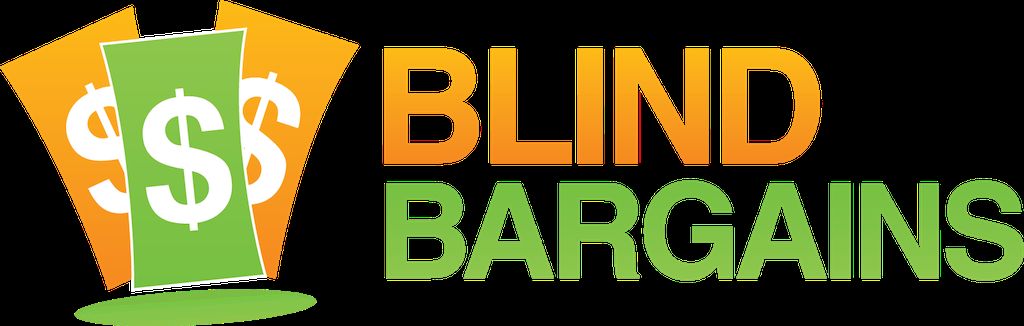Recently, I decided to experiment with twitter on the web after some lingering frustrations with existing Windows clients. Is it a practical solution? Well... Maybe. Some significant issues exist on the web as well, but Twitter's Webb client has plenty of reasons to recommend it.
Getting Started
This guide assumes you already have an active twitter account. First, go to twitter.com and sign into your account. It is possible to use twitter web with multiple accounts, but we will get to how to do that momentarily. Read any policy changes and confirm your phone or email if required, then go to the home page.
While you certainly can navigate by arrowing through the content, Twitter supports several keyboard shortcuts which make interacting with your timeline much easier. Turn on forms/focus mode on your screen reader of choice, press the question mark (?) key, and go to the keyboard shortcuts heading to review them. I will also paste them below for your convenience.
- next tweet: j
- previous tweet: k
- load new tweets: . (period)
compose a tweet: n
send tweet: control/command enter. (note that, because you can put new lines in your tweets, enter alone inserts a new line and does not send the tweet. - compose a new direct message: m
*search twitter: / - go home: g then h
- explore: g then e
- Notifications: g then n
- mentions: g then r. (note that mentions are also included under notifications. Notifications also include people who like your tweet, new followers, popular tweets, and tweets from people you have explicitly set them up for.
- direct messages: g then m
- profile: g then p
- view your liked tweets: g then l
- view your lists: g then i
- view your bookmarked tweets: g then b
- settings: g then s
- go to user: g then u
- display settings: g then d
Additionally, when interacting with your timeline, the following shortcuts exist to interact with tweets that you encounter:
- Like tweet: l
- reply to tweet: r
- retweet or quote tweet: t. After pressing t, you will be focused on retweet, so you only need to press enter to retweet the focused tweet. To quote it, adding your commentary above the tweet to be sent to your followers, press down arrow then enter on retweet with comment.
- share tweet: s. You then receive the option to send the focused tweet via direct message to one of your followers, add tweet to your bookmarks, copy a link to the tweet to your clipboard, or to share the tweet with any of your windows 10 contacts or apps which support it, Examples include mail, one note, etc.
- bookmark tweet: b
- mute the account from which the focused tweet was sent: u
- block the account from which the focused tweet was sent: x
- open tweet details: enter
- expand photo: o
These shortcuts in action
From the home page with forms/focus mode on, press period to load the latest tweets. Immediately, you will be placed at the top of your timeline, with the first active tweet focused. Press j to review it and continue to press j to hear the subsequent tweets on your timeline. Press r, t, l, etc. to interact with these tweets. The same shortcuts work in the mentions, notifications, and conversation screens. Note that sometimes, pressing j and k will appear to do nothing and need to be pressed again. I had previously thought this meant that tweets were being skipped, but scrolling down the timeline manually shows the same tweets in the same order, so it seems to be a minor and inconsistent bug. Scrolling the timeline in this way is actually really fast and efficient.
posting on twitter
Twitter offers several options for adding content to the website. First and most simply, pressing n, typing some text, then pressing control enter will send a basic tweet. However, you can also create polls and add attachments (images, audio, emoji, gifs), to supplement your text, schedule tweets to be sent later, and more.
Twitter recently made describing your attached images easier. Now, after attaching an image to your tweet, you'll find a link that says "add description." Click on that and a popover will open with an edit field, some information about alt-text, and save and close buttons.
The introductory text for adding alt-text reads:
You can compose a description, sometimes called alt-text, for your photos so they’re accessible to even more people, including those with vision loss. Good descriptions are concise, but present what’s in your photos adequately and accurately enough to understand their context.
They also recently increased the character limit for alt-text descriptions from 400 to 1000.
Write up the alt-text for your photo, then click save and you'll be returned to the usual tweet interface. Write the text of your tweet as usual, then press control enter to post. The tweet with the alt-text will then be available on your home timeline.
problems with twitter for web
Unfortunately, there are a few minor problems with Twitter for web. I prefer to read tweets in reverse order, so older tweets are first, and newer tweets are read later. It seems to make more sense to me, that, rather than starting with the tweets from 2 minutes ago and working down to tweets from 7 hours ago, it makes more sense to start from an older time and move towards the current. This lets you see the evolving reactions to things in a more meaningful way. This was pretty easy to do in most twitter clients, but the native one doesn't seem to support it.
There is a command/ space/ page down, that is supposed to scroll backwards in the tweets, but it doesn't seem to work very well for me. However, it is not as much of a problem as expected, because it usually groups threads, related groups of tweets and replies about a specific topic, together in the correct order, regardless of how long-ago content was posted.
Most of the time, all information is provided in the tweet summary as you scroll, including a count of likes and retweets, the age of the tweet, the verified status of the user, etc. However, there is 1 case that isn't directly announced that arguably should be. While you can see that a tweet has a quoted tweet attached, the contents of the quoted tweet is not automatically read. You can still review it by leaving forms/focus mode and arrowing through the tweet, however it is not as smooth an experience as it could be.
top and latest tweets
Latest tweets are in the order they occurred, from most recent to oldest. Top tweets are a list of tweets that Twitter believes you will most want to engage with. These may be especially popular, controversial, or related to subjects Twitter believes you are likely to care about.
If the default setting is enabled, you may find that, rather than seeing tweets in chronological order, you are seeing a random series of tweets from many times throughout the day. To switch to seeing the latest tweets, go to the top of the page and scroll by buttons until you see a top tweets on/off button. Press Enter on it and then press up or down arrow to switch to the intended view.
the dm interface
The direct message interface on the web is unfortunately inconsistent with the other screens such as those for the home timeline and the notifications screen. Based on the previous screens, I would expect that pressing j and k would move you between conversations, you would press enter to open the conversation, and then use j and k again to review messages within that conversation.
Unfortunately, this does not actually work. The only way to navigate the message interface is to turn off forms mode, navigate to the message heading, then arrow through and click on the message text. You'll see the sender tab, their @username, and the contents of the message. In order to open the conversation, you have to click on the message contents. then you'll see the conversation with a lot of collapsed messages. This makes reading the conversation unnecessarily verbose.
You can however press shift g when focused on the message edit field to move to the most recently sent message or group of messages from the active user, which makes this a bit easier.
enabling web notifications
In order to be notified of mentions, replies, popular tweets, etc. in your web browser, go to settings, click the notifications tab, click the push notifications tab, then click "turn on" at the bottom. Press f6 to approve the notification. You'll be notified of mentions, replies, etc. even if you're not on twitter.com
using multiple accounts
To set up multiple accounts, first, sign into the first Twitter account you want to use. Click on the unlabeled button between the tweet button and the latest/home heading. Click on add existing account and sign into the new account. The new account will then be added, and you can switch between accounts by pressing that unlabeled button again and selecting the account you want to use from the dropdown menu.
Final thoughts
Despite all the problems I've listed, I find the Twitter for web experience a very usable and even pleasant way to browse twitter. Immediate notification of replies, mentions, and responses to my tweets, being able to quickly move through timelines and interact with the tweets, and being able to review the alt-text of pictures means that for now, this is my preferred way of navigating twitter. However, there are still significant areas that could stand to see improvement, such as automatically reading quoted tweets when browsing the timeline, improving the direct message navigation, and possibly adding the ability to view tweets in chronological order rather than in reverse chronological order. If you are willing to tolerate these aspects, Twitter for web is a very viable solution.
Category: ArticlesNo one has commented on this post.
You must be logged in to post comments.
Or Forgot username or password?
Register for free
Tangela Mahaffey is a barely reformed English Major currently residing in Colorado. She reads entirely too many fantasy books and takes almost nothing seriously, including herself. She loves technology, music, writing, puns, and cats. She can be reached on twitter @tmmahaff