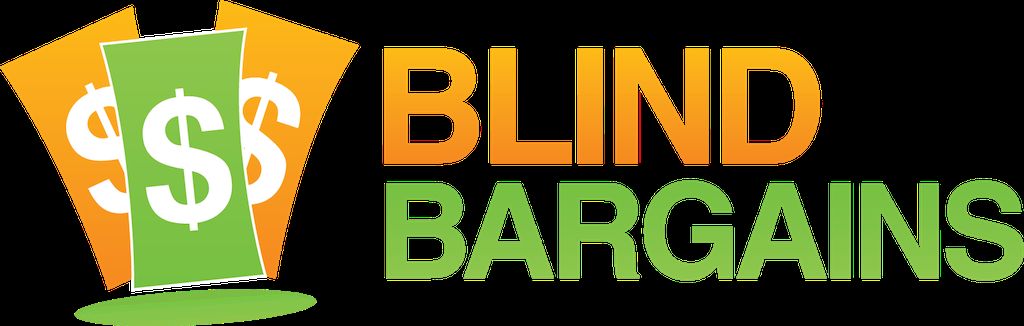Windows 10 version 2004, the first major update for Windows this decade, is here, and while the updates are smaller, there are a variety of new features and bug fixes included.
Let's start with kaomoji, which is apparently a word meaning Japanese emoji. Actually, this isn't anything I've ever used, so let's move on for now to more useful stuff.
Dictation support has been added for additional languages, including English variants for the UK and Australia. If you haven't tried dictation before, it works rather well out of the box, and can be toggled with the hotkey Windows+H. You will hear two ascending tones to start dictation, and two descending tones when finished. In NVDA, text, is read aloud as you dictate, so this naturally works best using headphones.
Various settings screens, including network settings, have gained a revamp. Much of this is visual, but it may provide some additional data that will be useful. If you use virtual desktops, the feature which allows you to have more than one desktop to separate your apps, you can now rename these instead of just having Desktop 1, Desktop 2, etc. If you haven't tried this feature, Tangela is looking at doing a post soon, so stay tuned.
There's even some updates to Notepad, yes Notepad, including a keyboard shortcut for Save As (Ctrl+Shift+S), and to close a window (Ctrl+W).
Specifically for accessibility, there are a variety of changes included in Narrator and magnifier. For one, web page reading has been improved with a variety of tweaks, a new shortcut to read a summary of a page (Narrator+S), and even surprise support for Mozilla Firefox. This post from the Windows Experience Blog expounds further on many of these changes, including several Magnifier improvements.
You can get the update now by checking for updates in Settings, or if you are impatient, grab the free Windows 10 Update Assistant to get it now. If you had an older version of the Update Assistant on your computer, you may need to download this tool again to get the latest version. While most bugs should be squashed by now, there are some scattered reports of some trouble, especially with Lenovo Thinkpad users, so you may not want to rush into this one unless you are dying to get one of these features.
We've included some extra accessibility notes below:
Accessibility Improvements (Build 18945)
Narrator now provides a more efficient reading experience when reading messages in Outlook or Windows Mail
When the message is opened, Scan Mode will turn on automatically. This allows the user to use their arrow keys to read the message in addition to all other Scan Mode hotkeys to jump through the text of the message.
Email messages like newsletters and marketing content are often formatted using tables to visually represent the look of the message. For a screen reader user, this information is not needed while reading the message. Narrator now recognizes some of these situations and will remove the information about the table to allow you to quickly move through the text contained in the message. This lets you to be much more efficient while reading these types of email messages.
Narrator s Outlook folder reading has been enhanced for an optimal triaging experience
As you read through your emails in Outlook, such as the inbox, Narrator now reads the information more efficiently. Each line item now starts with the status of the email, such as unread, forwarded, etc., followed by the other columns, such as from, subject, etc. Column headers will be silenced and columns with no data or that have the default (expected value) will be silenced, such as normal importance or unflagged, etc. While in Outlook, headers can be turned back on by pressing Narrator + H which will toggle their reading on and off.
Text cursor indicator
Have you ever had an issue finding the text cursor in the middle of a large amount of text, during a presentation, or on the screen in an educational setting? The new Text cursor indicator will help you see and find the text cursor wherever you are at any time! Select from a range of sizes for the text cursor indicator and make it a color easy for you to see. Or, personalize the color of your text cursor indicator to your personal preference. In the Ease of Access settings, open the new Text cursor page, turn on the text cursor indicator, and never lose track of your text cursor ever again!
Other Accessibility Improvements (Build 18932)
Narrator will now automatically start reading webpages and emails: Do you want to hear the most valuable content faster? Narrator now automatically starts reading webpages when they are loaded. Narrator will start reading at the main landmark, if there is one, or will fall back to a reasonable paragraph. Narrator will also start automatically reading emails when they are opened in Outlook and the inbox Mail applications. If you find experiences that aren t working well, please send us feedback.
The Magnifier UI now works with dark theme and text sizing options. The image below shows two Magnifier windows. The top one is in Light theme and default text size; the bottom one is in Dark theme and the text is scaled at 125%.Accessibility improvements (Build 18894)
Table reading improvements: Narrator is now more efficient when reading tables. Header information is not repeated when navigating within the same row or column. Entering and exiting tables is also less verbose.
Narrator web page summary: There s a new command in Narrator to give a webpage summary! (Narrator + S). Currently this command will give information about hyperlinks, landmarks and headings.
Magnifier text cursor setting: Windows Magnifier has a new ability to keep the text cursor in the center of the screen making it easier and smoother to type. Centered on the screen is on by default and can be changed in the Magnifier settings.Improved Windows Sandbox accessibility (Build 18855)
We have made several updates to improve Windows Sandbox accessibility scenarios. This includes:
Microphone support
Added functionality to configure the audio input device via the Windows Sandbox config file
A Shift + Alt + PrintScreen key sequence in Windows Sandbox which activates the ease of access dialog for enabling high contrast mode.
A ctrl + alt + break key sequence in Windows Sandbox which allows entering/exiting fullscreen modeSources
What is new in Windows 10 May 2020 Update version 2004 (20H1) - Windows 10 Help Forums
What s coming in Windows 10 accessibility - Windows Experience Blog
Windows 10 version 2004 is here - here's what you need to know about it - Neowin
No one has commented on this post.
You must be logged in to post comments.
Or Forgot username or password?
Register for free
J.J. Meddaugh is an experienced technology writer and computer enthusiast. He is a graduate of Western Michigan University with a major in telecommunications management and a minor in business. When not writing for Blind Bargains, he enjoys travel, playing the keyboard, and meeting new people.