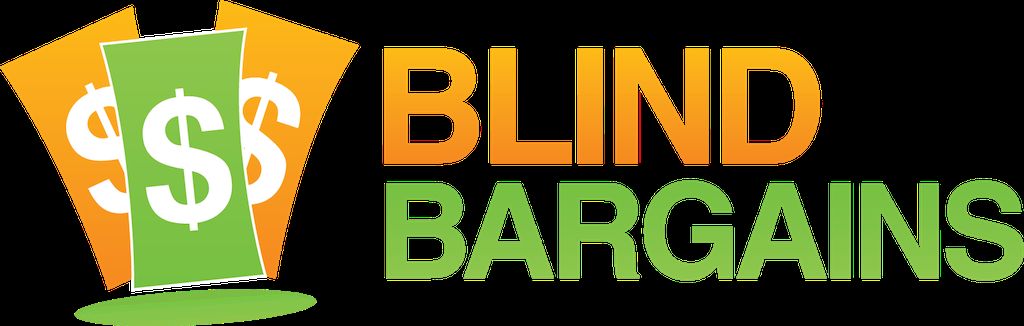When Microsoft announced its plans for 2017, one of those plans was to implement support for braille displays through Narrator. With the release of the Creator's update, Microsoft has begun delivering on this promise. According to the December 2016 blog entry, "The (Windows Creators update) beta will support braille displays from more than 35 manufacturers, using more than 40 languages and multiple braille variants, including grade 2 contracted braille."." How well has that come to pass with the public release? Read on to find out my experiences from installing and running various devices on the new Windows 10 update.
important!
First, you will need the Windows 10 Creators Update to try out braille support. If you don't have this yet, you can check out our simple guide for upgrading to the Creators Update we recently posted.
Microsoft has indicated that braille support is still in beta form, which usually means that there will be bugs and limitations. With the support of braille displays in Narrator, it's very important to note that you may lose braille support for your other Windows screen readers once you carry out the process of installing braille support for Narrator. This is documented in the Narrator manual in chapter 7. There is a set process of removing braille support, which is also documented in the manual, and you will need to do so to get access back for your other screen readers. I found that installation of the drivers was straight forward, but that indeed, I could no longer access my VarioUltra or Refreshabraille through JAWS 18 or NVDA 2017.1 once these drivers were installed. As such, I would recommend reading the manual to decide whether testing braille support will be worth your while. Further, for no explainable reason, Braille support just quit on a couple of occasions. Restarting the system solved the issue.
Support
At the time of the Creators update release, it's not possible to use your braille display as a plug and play device. You will need to follow the instructions in the linked manual to enable braille support for your device. It's also important to note that only serial and USB connections are supported--not Bluetooth. Microsoft is currently offering beta support from 27 different manufacturers. To verify that your device is one of those covered, you can consult Appendix B of the Narrator manual. Your display may also be listed under a different company than you would think, because that is the actual maker of the device. For example, APH is not listed as one of the manufacturers in the combo box of choices once the braille drivers are installed, but the Refreshabraille is covered as part of the Baum driver. The Refreshabraille is listed in the Appendix linked accordingly.
Oh Enough! How Well Does It Work?
I wish there was a simple answer to this question, but there does not appear to be one. Even when using braille devices which have the same driver, support varies for some reason. For example, I connected my VarioUltra 40, and then the Refreshabraille 18 to my PC while running Narrator. However, they did not behave in the same manor, even though they share the same driver. For example, I used the VarioUltra first, and was disappointed to find that I was not able to have the speech follow the Braille without hitting a key on the VarioUltra. When I connected the Refreshabraille, though, it followed the speech and any commands I carried out on the regular keyboard without any trouble. The Braille Edge and Smart Beetle, using a different driver, also do not seem to have this issue.
Text input in contracted Braille is usable with a few caveats just like on any other mainstream device. For example, the translator is not smart enough to take context in to account when writing in contracted Braille. If you type the word work , which is dot 5 followed by W and then a space, but then decide to add an S, backspacing 1 character and then adding an S will enter in the one letter contraction for S which is so. Contracted Braille input seems rather sluggish, and no matter what device you type on, if you Braille really fast, you will find that characters are missing. The sentence that follows is what I received when typing I m breaking Braille input by typing too fast using my Refreshabraille 18.
'more break br inpt ybbzbleping too_
However, results for typing seem to be quite consistent with the few devices I've tried. This issue appears to not be driver or Braille display specific.
Output appears to be usable, though you may wish to adjust your Verbosity settings in Narrator, especially if you have a smaller display. This is because Narrator will give you an exact representation of the speech when it's working, so it's a good idea to remember that your speech settings will impact what you are seeing in Braille. While on the topic of speech, another limit of Braille support at this time is the lack of the option to mute speech. You can turn the volume on your sound card down all the way, but this means you will need another sound card if you wish to use Braille while listening to an audio book or music. You could also set the Narrator speech volume to 0 which may have a similar effect, though a specific toggle for speech would be useful. Interestingly, or interestingly to me at least, is that if you start Narrator with your sound card muted and Braille running, the Braille will most of the time only state what version of BRLTTY is running, and hitting keys on the Braille display's keyboard or on the standard keyboard will not change the Braille output.
Navigation
Microsoft has developed a list of keyboard commands that will move you around documents and web pages with Internet Explorer and Edge. Like many screen readers, these commands allow you to jump by different elements such as form fields, checkboxes, radio buttons, headings, paragraphs, etc. And just like many other screen readers, Narrator differentiates between text input mode and keyboard command mode. This is toggled with space and the letter K. I loaded a few web pages and their sub pages using Internet Explorer 11, and found that the jump by commands work, though they do need a bit more stability. For example, when jumping by heading, at random intervals, even if you only press the keyboard command once, Narrator will register that as that you are pressing it many times. It will continue trying to go to the last occurrence of that element until it reaches the end of the web page. It doesn't stop there, however, as it will continue trying to advance to the next occurrence of that element until you press something else on the Braille keyboard.
Conclusion:
Microsoft has started to roll out Braille access for Narrator. While it's very early in its infancy, it could grow in to a viable option once more testing is done and It is further developed. It's certainly something to keep a finger on, you should never try to keep your eye on Braille as you may know, but this support is in a beta form at best. That said, I've only played around with Braille support for a few hours, so there could be things I'm missing. If others have found workarounds or that information I have presented is inaccurate, please do leave a comment below.
Category: ArticlesI don't know what surprises me more, that Microsoft did this or that they used an open source libusb driver to pull it off. Incidentally, since you state that BRLTTY is used as well, can you use the display concurrently with NVDA by switching NVDA to BRLTTY support? Clearly it's not a full version of BRLTTY however, as BRLTTY supports Bluetooth displays and this does not. It sounds a bit like a hack job, to be honest.
Maria Kristic Friday, 21-Apr-2017 5:22 PM ET:
Using my Classic Focus 40 Blue, I was able to switch between using it with Narrator and other screen readers by changing the USB driver used by the Braille display as per the Using Braille with Other Screen Readers section of Chapter 7 of the Narrator User Guide. However, the driver used by Narrator changed the firmness of the dots on my display! It was as if I had changed my firmness from 100% as I have it down to 25% or even 0%! The change and resulting sponginess of dots was honestly distracting and irritating enough that I haven't yet played extensively with the Braille support. As soon as I switched back to the proper Freedom Scientific driver, my firmness went back to my 100% setting. Though I certainly commend Microsoft for beginning to include Braille support in Narrator, I do certainly hope that it receives much improvement in future.
darknexus Thursday, 27-Apr-2017 09:34 AM ET:
Trying to install it but all I get, on every machine I've tried, is the message an error occurred when I try to install Braille support. No log, no detail, no system event. Pathetic.
You must be logged in to post comments.