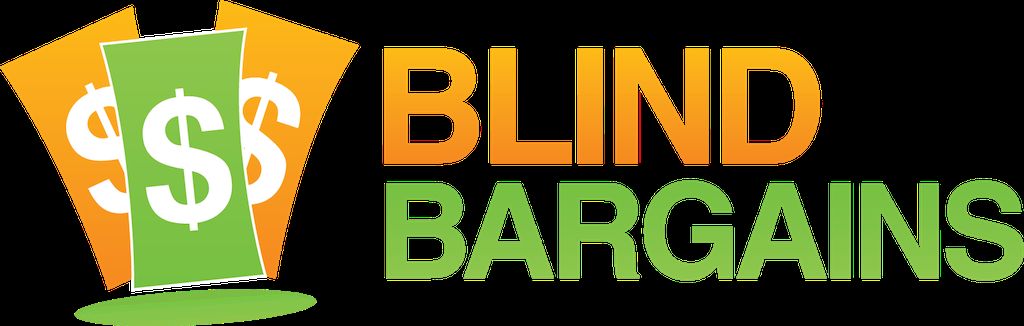Just ahead of CSUN, HumanWare has released version 5.0 of the KeySoft software for the BrailleNote Touch.
This version includes full support for reading and editing using both USB and Bluetooth QWERTY keyboards, a one-handed mode, media playback shortcut commands, and other various improvements and fixes.
It's a free update for current BrailleNote Touch users. The full release notes are below. Thanks to Martin for the tip.
BrailleNote Touch Version 5.0 Release Notes
As usual, BrailleNote Touch version 5 is a free update for existing BrailleNote Touch users.
Simply ensure your Touch is connected to the internet and you should receive a notification that a system update is available.
If you do not receive such a notification, you can manually start the update by opening KeyUpdater from the "All Applications" menu.
New Features:
Full QWERTY Support (Bluetooth / USB).
Bluetooth and USB keyboards navigation and input.
Full QWERTY support is now available for both navigation and input. You can now use either a Bluetooth or USB keyboard with your chosen language keyboard layout.
For more information on pairing your Bluetooth Keyboard, please refer to the "BrailleNote Touch FAQs".
Switch between your chosen keyboard layouts.
If you have configured multiple keyboard layouts, simply use the common Android command CTRL + SPACE to toggle between them.
There are several different keyboard layouts which are supported by Android. Please refer to the "BrailleNote Touch FAQs" for more information on adding additional keyboard layouts.
One-Handed mode.
BrailleNote Touch now features a one-handed mode for Braille input, useful for users restricted to the use of single hand.One-handed mode will only work with the HumanWare Braille keyboard; the default two-handed mode will be active when using TouchBraille or a standard keyboard.
To turn on one-handed mode, hold down ENTER, followed by the Action button (the button next to the microphone jack on the right edge of your device).
Keep holding down ENTER and the Action button for 5 seconds until you hear "One-handed mode activated".
Note that you MUST hold down ENTER before the Action button to activate one-handed mode. This mode stays in effect until it is deliberately turned off.
To return to two handed mode, hold down the ENTER key followed by the Action Button until KeySoft announces "One handed mode deactivated".
Fixes and Enhancements:
KeyFiles
Fixed renaming a file when using Grade 2. Previously, we always used to receive a message about changing the file extension. This has now been removed and users are now able to rename a file with the extension with no interruption.
Media control shortcuts.
KeySoft now supports limited global commands for different media players to control functions such as play/pause from outside the application.
The following global commands are used; however, the behaviour of media players depends on the preferences available to the individual media application.
Play / Pause = Enter with x
Skip Forward = Backspace with dots 4 and 6
Skip Back = Backspace with dots 1 and 3
Keysoft
Other Various improvements.
Lowered the gain on the internal microphone to improve audio quality.
Category: News
No one has commented on this post.
You must be logged in to post comments.
Or Forgot username or password?
Register for free
J.J. Meddaugh is an experienced technology writer and computer enthusiast. He is a graduate of Western Michigan University with a major in telecommunications management and a minor in business. When not writing for Blind Bargains, he enjoys travel, playing the keyboard, and meeting new people.